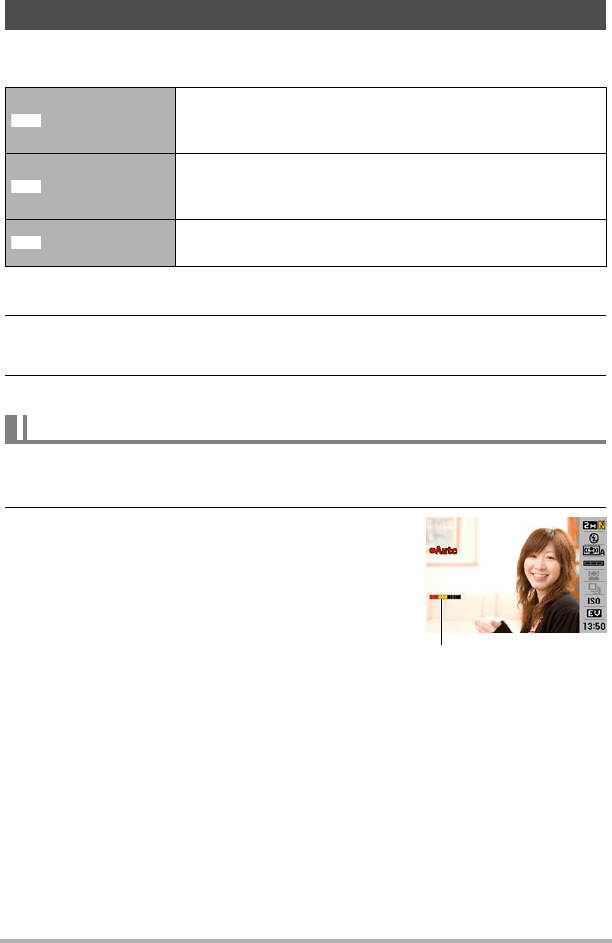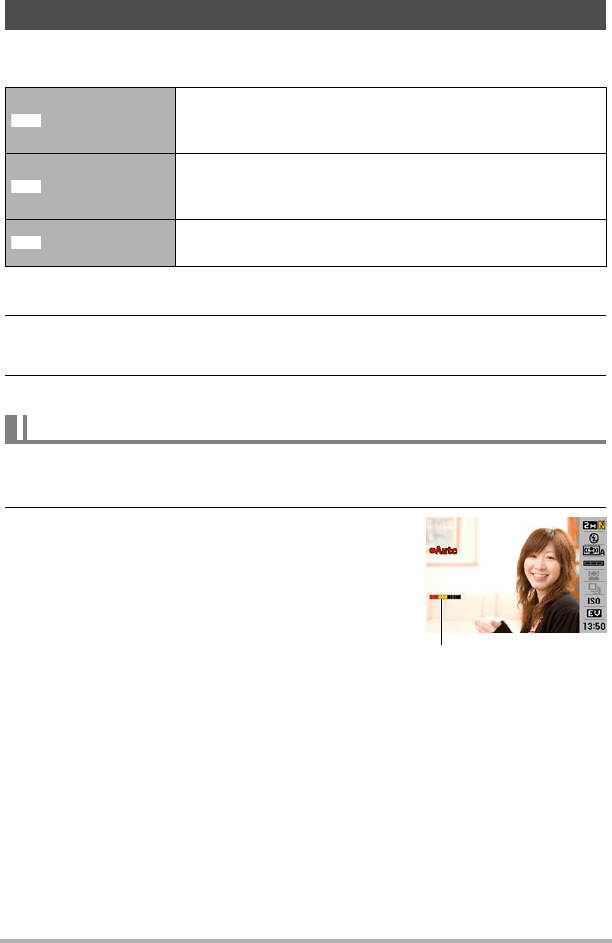
28
Snapshot Tutorial
With Auto Shutter, the camera releases the shutter automatically when it detects that
certain conditions are present.
1. In the REC mode, press [SET].
2. Use [8] and [2] to select the third Control Panel option from the top
(Auto Shutter).
3. Use [4] and [6] to select the Auto Shutter type and then press [SET].
1. Point the camera at the subject and half-press the shutter button, and
wait until the camera adjusts exposure and focus automatically.
2. Press the shutter button the rest of the way
down.
The camera will go into a standby mode and start
detecting hand and subject movement. The
camera will release the shutter automatically the
moment it determines there is no image blur.
•“0 Auto” flashes on the monitor screen while
detection of image blur due to hand movement
or subject movement is in progress.
Using Auto Shutter (Auto Shutter)
Detect Blur
Camera releases the shutter automatically when it detects
image blur to camera and subject movement are
minimized.
Detect Panning
When panning, the camera releases the shutter
automatically when it determines there is no blur in the
subject being followed.
Detect Smile
Camera releases the shutter automatically when it detects
the subject is smiling.
To use Detect Blur to minimize image blur (Detect Blur)
Indicator:
The indicator color changes
from red to green when the
camera is getting ready to
release the shutter.