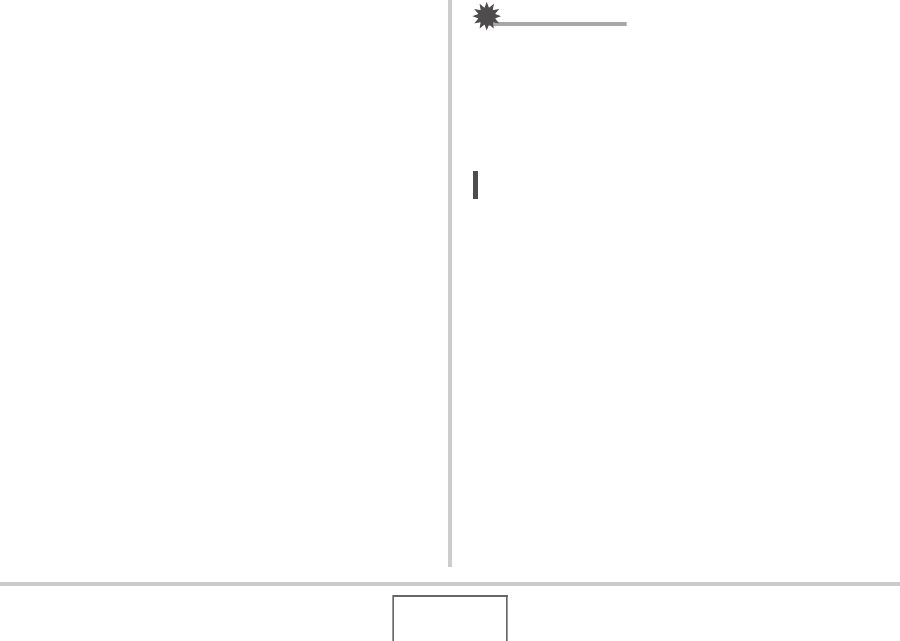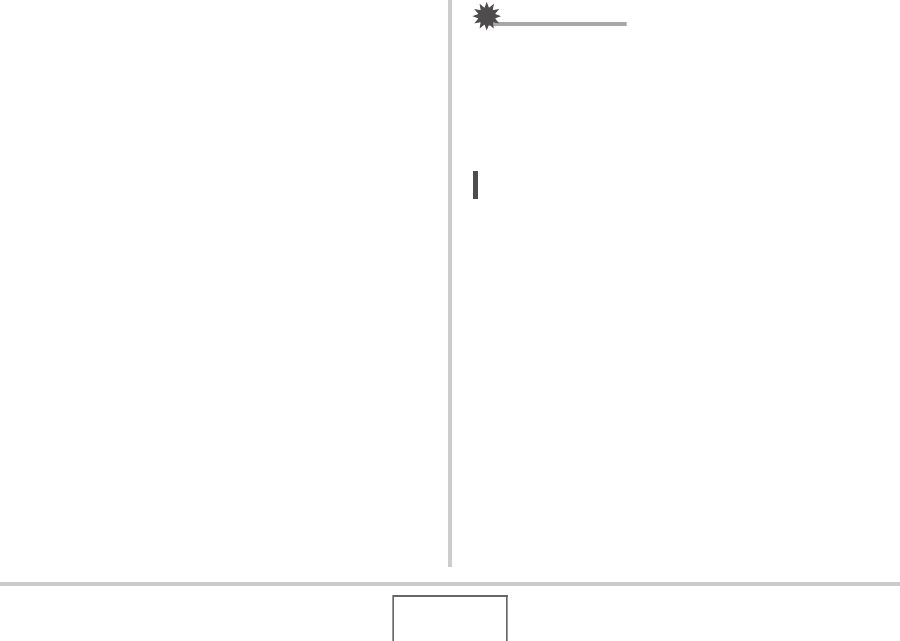
165
EDITING IMAGES
6. Move the zoom controller up and down to
zoom the cropping boundary.
7. Use [S], [T], [W], and [X] to move the
selection boundary to the desired location and
then press [SET].
The camera will correct color automatically and save the
corrected image.
• If you do not want a border around the resulting image,
select and area that is smaller than the original image.
• To exit color restoration without saving anything, press
[MENU].
IMPORTANT!
• If the original image is smaller than 2M (1600 × 1200
pixels) size, the new (restored) version will be the same
size as the original one.
• When you display a restored image on the camera’s
monitor screen, the date and time indicate when the image
was originally recorded, not when the image was corrected.
NOT
• If you want to record the image of an old photograph with
this camera and restore the resulting image, see “Restoring
an Old Photograph” on page 106.