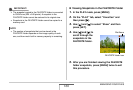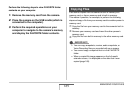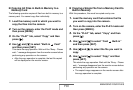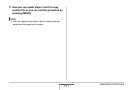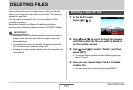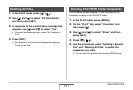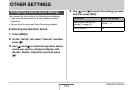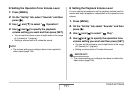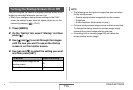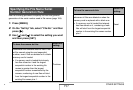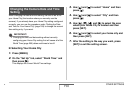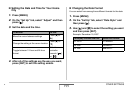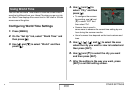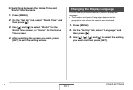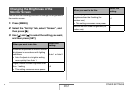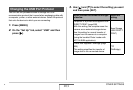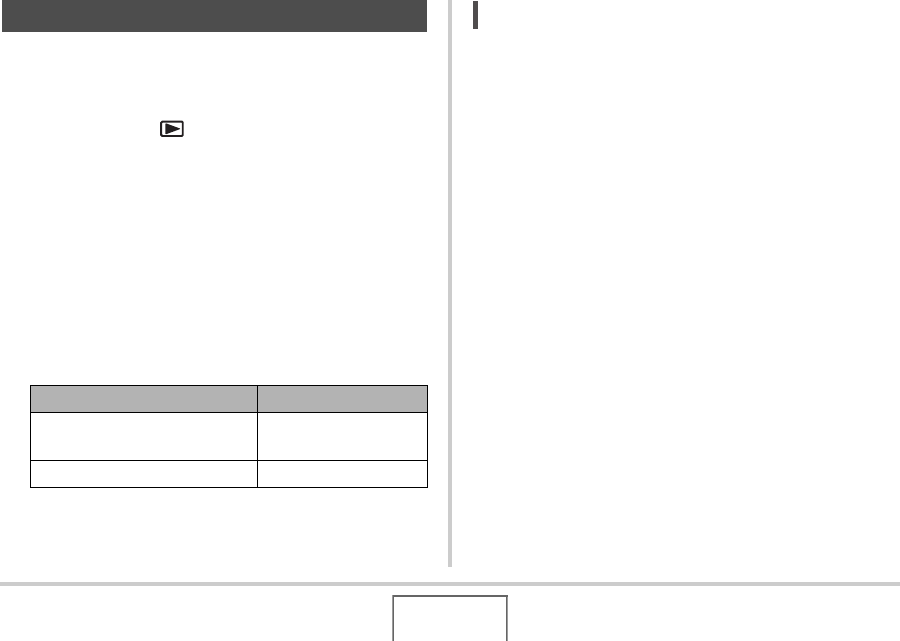
196
OTHER SETTINGS
You can configure the camera to display a startup screen of an
image you recorded, whenever you turn it on.
• Even if you configure startup screen settings in the PLAY
mode, the startup screen does not appear when turn on the
camera by pressing [ ] (PLAY).
1. Press [MENU].
2. On the “Set Up” tab, select “Startup” and then
press [X].
3. Use [W] and [X] to scroll through the images
until the one you want to use as the startup
screen is on the monitor screen.
4. Use [S] and [T] to select the setting you want
and then press [SET].
NOT
E
• The following are the types of images that you can select
for the startup screen.
– Special startup screen images built into the camera
– Snapshots
– Audio snapshots (Audio does not play.)
• Only one startup screen image can be in effect at any time.
To change the startup screen to another image, simply
overwrite the current image with the new one.
• Formatting built-in memory (page 205) will delete the
current startup screen image.
Turning the Startup Screen On or Off
To do this: Select this setting:
Use the selected image as the
startup screen
On
Turn off the startup screen Off
B