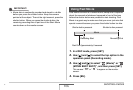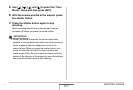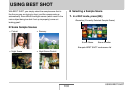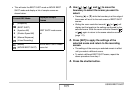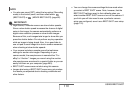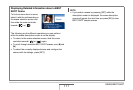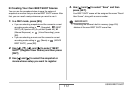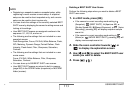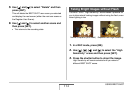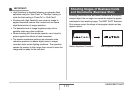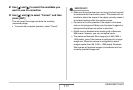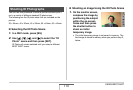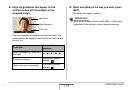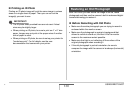113
USING BEST SHOT
NOT
E
• Registering a snapshot creates a snapshot setup, while
registering a movie creates a movie setup. A snapshot
setup can be used to shoot snapshots only, and a movie
setup can be used to shoot movies only.
• You can check the settings of the currently selected BEST
SHOT scene by displaying the camera’s setting menus and
looking at its settings.
• User BEST SHOT scenes are assigned numbers in the
sequence: U1, U2, U3, and so on.
• The following are the settings that are included in a user
snapshot scenes:
Face Recognition, Focus, EV Shift, White Balance, Flash,
ISO, Metering, Dynamic Range, Portrait Refiner, Flash
Intensity, Flash Assist, Filter, Sharpness, Saturation,
Contrast
• The following are the settings that are included in a user
movie scene:
Focus, EV Shift, White Balance, Filter, Sharpness,
Saturation, Contrast
• You can store up to 999 BEST SHOT user scenes.
• User BEST SHOT scenes are stored in built-in memory
(page 260) in the SCENE folder (snapshots) or MSCENE
folder (movies).
Deleting a BEST SHOT User Scene
Perform the following steps when you want to delete a BEST
SHOT user scene.
1. In a REC mode, press [BS].
• If the camera’s current recording mode setting is
(Snapshot), (BEST SHOT), A (Aperture AE), S
(Shutter Speed AE), M (Manual Exposure), or (Voice
Recording), pressing [BS] will display snapshot sample
scene list.
• If the camera’s current recording mode setting is
(Movie) or (MOVIE BEST SHOT), pressing [BS] will
display movie sample scene list.
2. Slide the zoom controller towards [ ] or
[ ] to display its explanation screen.
3. Use [W] and [X] to select the BEST SHOT user
scene you want to delete.
4. Press [T] ( ).
C