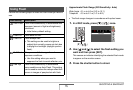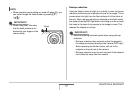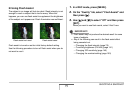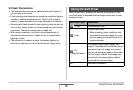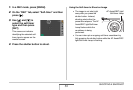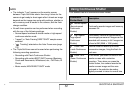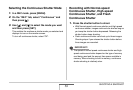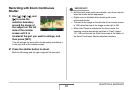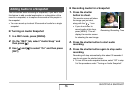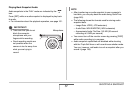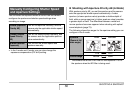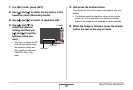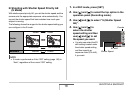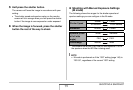84
SHOOTING A SNAPSHOT
Recording with Zoom Continuous
Shutter
1.
Use [S], [T], [W], and
[X] to move the
selection boundary
around the image of
the subject on the left
side of the monitor
screen until it is
located at the part you want to enlarge, and
then press [SET].
This will enlarge the area within the boundary and display it
in the right side of the monitor screen.
2. Press the shutter button to shoot.
Both the left image and the right image will be recorded.
IMPORTANT!
• Note that with zoom continuous shutter, you do not need to
keep the shutter button depressed.
• Digital zoom is disabled while shooting with zoom
continuous shutter.
• The size of the image on the left side of the monitor screen
is 12M, while the size of the image on the right is 5M.
• When Auto Focus is selected as the focus mode, the
metering mode automatically switches to “Spot” (pages
131, 146) and locates the Auto Focus area in the center of
the Zoom Continuous Shutter selection boundary.