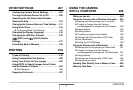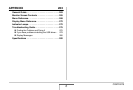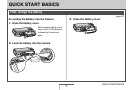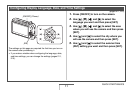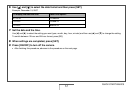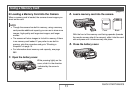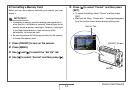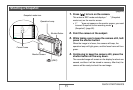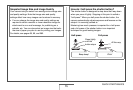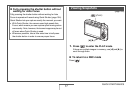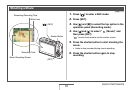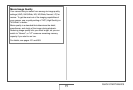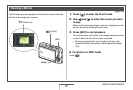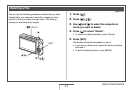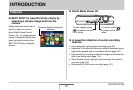15
QUICK START BASICS
(page 62)
1. Press [ ] to turn on the camera.
This enters a REC mode and displays “ ” (Snapshot
mode icon) on the monitor screen.
• If “ ” does not appear on the monitor screen, you need
to select Snapshot as the recording mode “
(Snapshot)” (page 62).
2. Point the camera at the subject.
3. While taking care to keep the camera still, half-
press the shutter button.
When the image is in focus, the camera will beep, the
operation lamp will light green, and the focus frame will turn
green.
4. Continuing to keep the camera still, press the
shutter button all the way down.
The recorded image will remain on the display for about one
second, and then it will be stored in memory. After that, the
camera will be ready to shoot the next image.
Shooting a Snapshot
Snapshot mode icon
Focus Frame
Shutter Button
[] (REC)
Monitor Screen
Operation Lamp