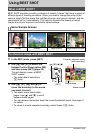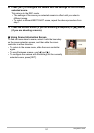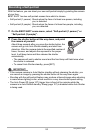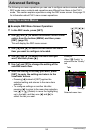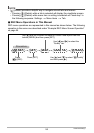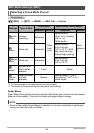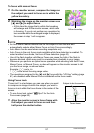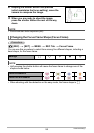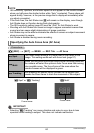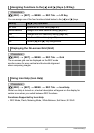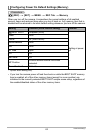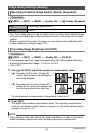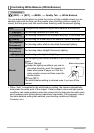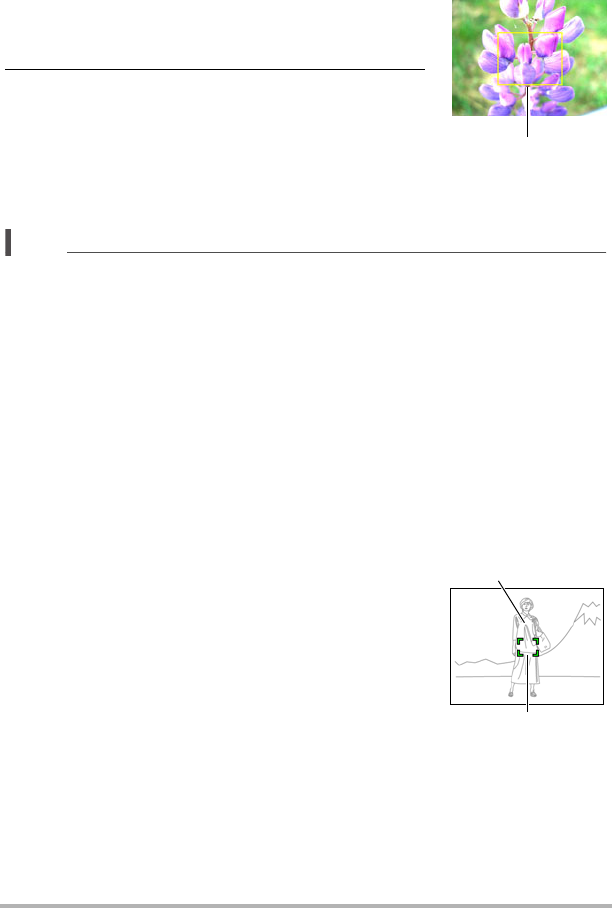
57
Advanced Settings
To focus with manual focus
1. On the monitor screen, compose the image so
the subject you want to focus on is within the
yellow boundary.
2. Watching the image on the monitor screen use
[4] and [6] to adjust focus.
• At this time the image that is within the boundary
will enlarge and fill the monitor screen, which aids
in focusing. If you do not perform any operation for
two seconds while the enlarged image is displayed,
the screen in step 1 will re-appear.
NOTE
• An Auto Macro feature detects how far the subject is from the lens and
automatically selects either Macro Focus or Auto Focus accordingly.
• Auto Macro can be used when recording snapshots only.
• Auto Focus is the only focus mode available while face detection is enabled. To
select another focus mode, first turn off face detection (page 40).
• Use of the flash together with Macro Focus can cause the light of the flash to
become blocked, which may result in unwanted lens shadows in your image.
• Whenever you perform an optical zoom operation while shooting with Auto Focus,
Macro Focus, or Manual Focus, a value will appear on the monitor screen to tell
you the focus range, as shown below.
Example: oo cm to 9
* oo is the actual focusing range value.
• The operations assigned to the [
4] and [6] keys with the “L/R Key” setting (page
61) are disabled while Manual Focus is selected as the focus mode.
Using Focus Lock
“Focus lock” is a technique you can use when you want
to compose an image in which the subject you want to
focus on is not within the focus frame in the center of the
screen.
• To use focus lock, select “Û Spot” for the Auto
Focus area (page 60).
1. Align the monitor screen’s focus frame with
the subject you want to focus on and then
half-press the shutter button.
Yellow boundary
Focus frame
Subject to be focused on