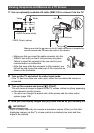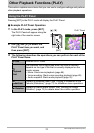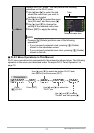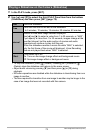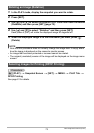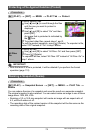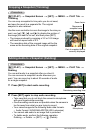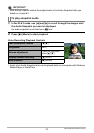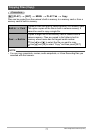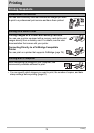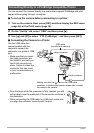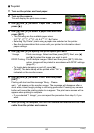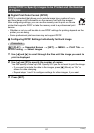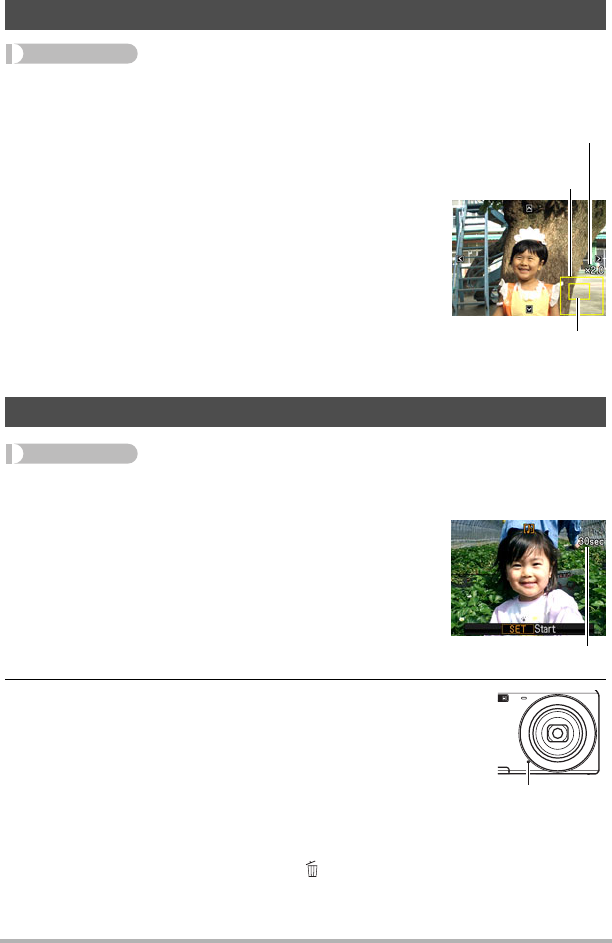
75
Other Playback Functions (PLAY)
Procedure
[p] (PLAY) * Snapshot Screen * [SET] * MENU * PLAY Tab *
Trimming
You can crop a snapshot to trim parts you do not need,
and save the result in a separate file. The original
snapshot is also retained.
Use the zoom controller to zoom the image to the size you
want, use [8], [2], [4], and [6] to display the portion of
the image you want to cut out, and then press [SET].
• The image produced by cropping a 3:2 or 16:9 image
will have an aspect ratio of 4:3.
• The recording date of the cropped image will be the
same as the recording date of the original snapshot.
Procedure
[p] (PLAY) * Snapshot Screen * [SET] * MENU * PLAY Tab *
Dubbing
2. Press [SET] again to stop audio recording.
• Take care that you do not block the camera’s microphone
with your fingers while recording.
• Good recording results are not possible when the camera is
too far away from what you are trying to record.
• Your camera supports the following audio data formats.
– Audio Format: WAVE/IMA-ADPCM (WAV extension)
• You cannot add audio to an image that is protected.
• To delete audio, perform the following operation:
Dubbing * Delete * [SET] * [ ] (Delete).
Cropping a Snapshot (Trimming)
Adding Audio to a Snapshot (Dubbing)
You can add audio to a snapshot after you shoot it.
You can re-record a snapshot’s audio whenever you
want. You can record up to about 30 seconds of audio
for a single snapshot.
1. Press [SET] to start audio recording.
Remaining recording time
Represents
snapshot area
Part of snapshot that is
currently displayed
Zoom factor
Microphone