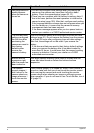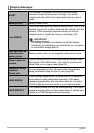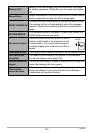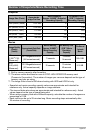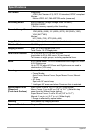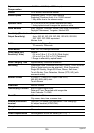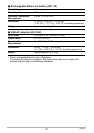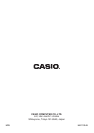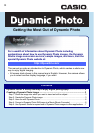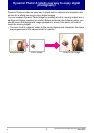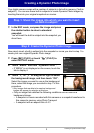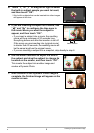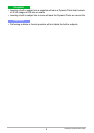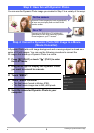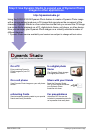4
Creating a Dynamic Photo Image
4. Touch “ú” or “õ” or drag left or right to select
the built-in subject sample you want to insert,
and then touch “OK”.
* Only built-in subjects that can be inserted into other images
will appear at this time.
5. If you are inserting a subject into a movie, use
“y” and “z” to configure the time zone in
the movie where you want the subject to
appear, and then touch “OK”.
• If you insert a subject into a movie, the resulting
movie will be a maximum of 20 seconds long.
Everything before and after the insertion is cut off.
If the movie you are inserting into (original movie)
is shorter than 20 seconds, the resulting movie will
be the same length as the original movie.
• If you are inserting a subject into a snapshot, skip directly to step 6.
6. Use the zoom controller to adjust the size of
the subject and drag the subject to change its
location on the screen, and then touch “OK”.
This inserts the subject into another image and
creates a Dynamic Photo.
7. After creation of the Dynamic Photo image is
complete, the finished image will appear on the
monitor screen.
Insert location
B