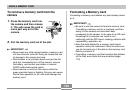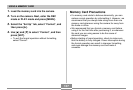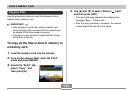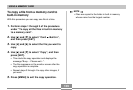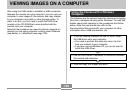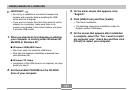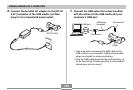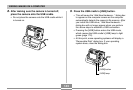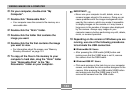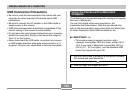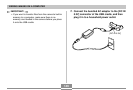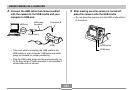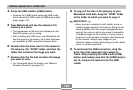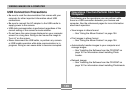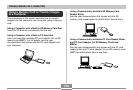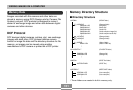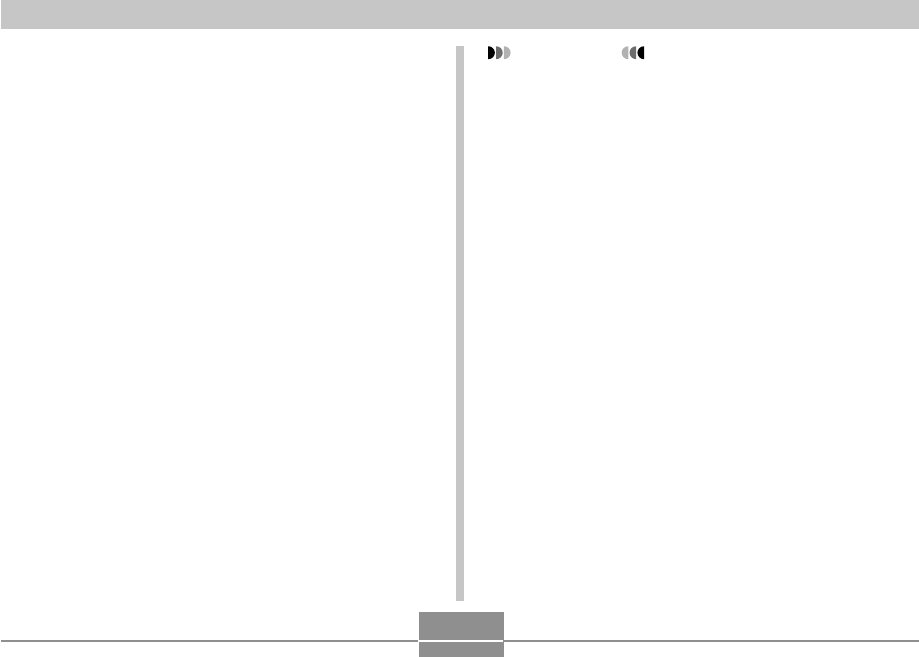
VIEWING IMAGES ON A COMPUTER
144
10.
On your computer, double-click “My
Computer”.
11.
Double-click “Removable Disk”.
• Your computer sees the camera’s file memory as a
removable disk.
12.
Double-click the “Dcim” folder.
13.
Double-click the folder that contains the
image you want.
14.
Double-click the file that contains the image
you want to view.
• For information about file names, see “Memory
Directory Structure” on page 151.
15.
To copy all the files in file memory to your
computer’s hard disk, drag the “Dcim” folder
from “Removable Disk” to the “My
Documents” folder on your computer.
IMPORTANT!
• Never use your computer to edit, delete, move, or
rename images stored in file memory. Doing so can
cause problems with the image management data
used by the camera, which may make it impossible
to display images on the camera or it may cause a
large error in the number of images value displayed
by the camera. Always copy images to your
computer memory before performing any edit, delete,
move, or rename operation.
16.
Depending on the version of Windows you are
running, use one of the following procedures
to terminate the USB connection.
■ WindowsMe/98 Users
• After pressing the USB cradle [USB] button and
making sure that the [USB] lamp is not lit, remove
the camera from the USB cradle.
■ Windows2000/XP Users
• Click card services in the task tray on your computer
screen, and disable the drive number assigned to the
camera. After pressing the USB cradle [USB] button
and making sure that the [USB] lamp is not lit,
remove the camera from the USB cradle.