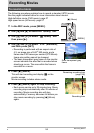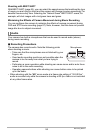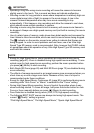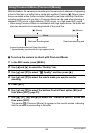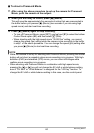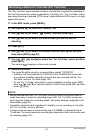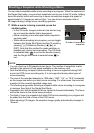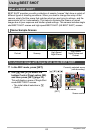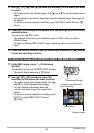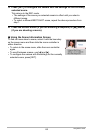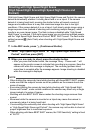61
Recording Movies
The “For YouTube” scene records movies in a format that is optimal for uploading to
the YouTube movie site, which is operated by YouTube, LLC. “For YouTube” can be
used when shooting a standard (STD) movie, a high-definition (FHD) movie, or a high
speed (HS) movie.
1. In the REC mode, press [MENU].
2. Use [4] and [6] to select the “Quality” tab.
3. Use [8] and [2] to select “» Quality” and then press [6].
4. Use [8] and [2] to select the movie mode you want to use for
shooting.
5. Press [SET].
6. Use [8] and [2] to select the bottom Control Panel option (BS) and
then press [SET] (page 33).
7. Use [8], [2], [4], and [6] to select the “For YouTube” scene and then
press [SET].
This causes to appear on the monitor screen.
8. Record the movie.
The movie file will be stored in a camera folder named “100YOUTB”.
• Installing YouTube Uploader for CASIO from the CD-ROM that comes with
your camera simplifies uploading of movie files you recorded with the “For
YouTube” scene to YouTube (page 139).
• To exit “For YouTube” and return to normal snapshot recording, press [SET].
Next, use [8] and [2] to select the bottom Control Panel option (BS), and then
select R (Auto).
NOTE
• Movies recorded with the “For YouTube” scene are stored in a special folder to
make them easy to locate for uploading (page 149). “For YouTube” movies are
shot using the image size, recording speed, and quality settings configured in the
Movie Mode (page 54).
• Snapshots cannot be shot (regardless of whether you are recording or not) while
the “For YouTube” scene is selected.
• A single movie can have a maximum file size of 2,048MB or a playback time of
15 minutes. The actual maximum recording time depends on the movie mode used
for recording (page 187).
Recording a Movie for YouTube (For YouTube)
B