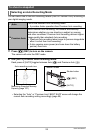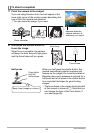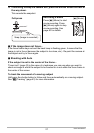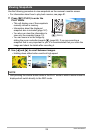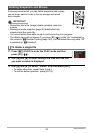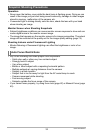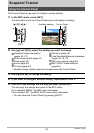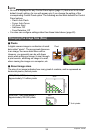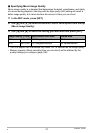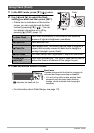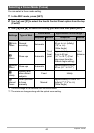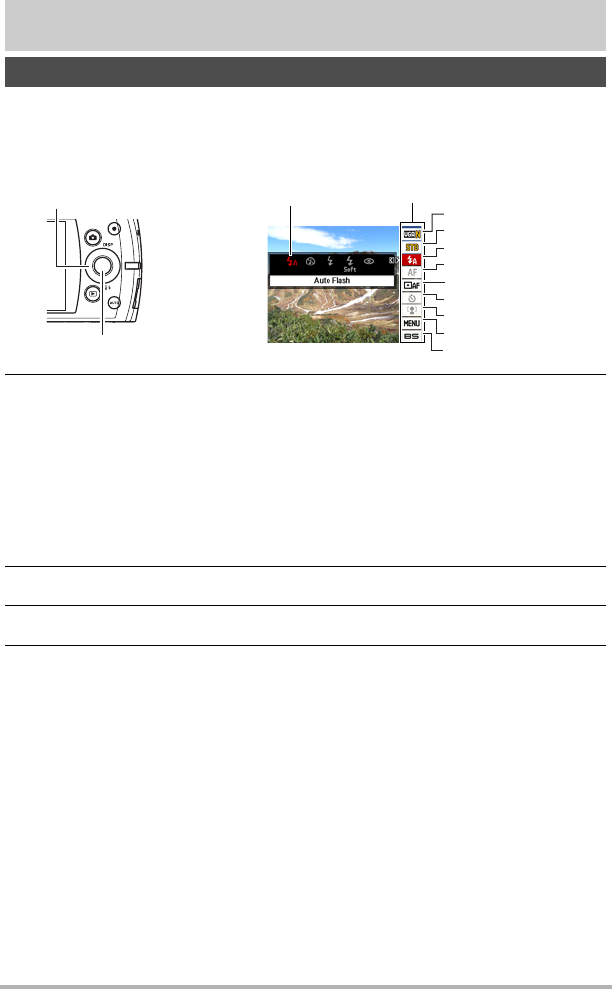
33
Snapshot Tutorial
Snapshot Tutorial
The Control Panel can be used to configure camera settings.
1. In the REC mode, press [SET].
This will select one of the Control Panel icons and display its settings.
2. Use [8] and [2] to select the setting you want to change.
* Snapshot image quality cannot be changed using the Control Panel.
3. Use [4] and [6] to change the setting.
4. If you want to configure another setting, repeat steps 2 and 3.
5. After all of the settings are the way you want, press [SET].
This will apply the settings and return to the REC mode.
If you selected “MENU”, the REC menu will appear.
If you selected “BS”, the BEST SHOT scene menu will appear.
• You can close the Control Panel by pressing [AUTO].
Using the Control Panel
Control Panel
Available settings
1
9
5
3
4
7
8
2
6
[SET]
[8] [2] [4] [6]
1
Snapshot image size/quality*
(pages 34, 74)
2
Movie image quality (page 37)
3
Flash (page 38)
4
Focus (page 40)
5
AF Area (page 43)
6
Self-timer (page 45)
7
Face Detection/Make-up/Landscape
(pages 46, 75, 76)
8
REC menu display (page 63)
9
BEST SHOT scene selection
(page 55)