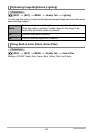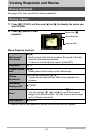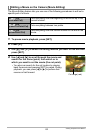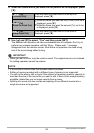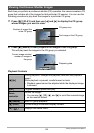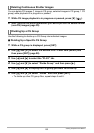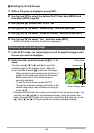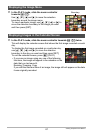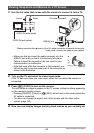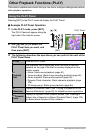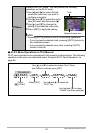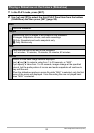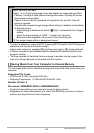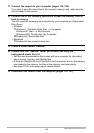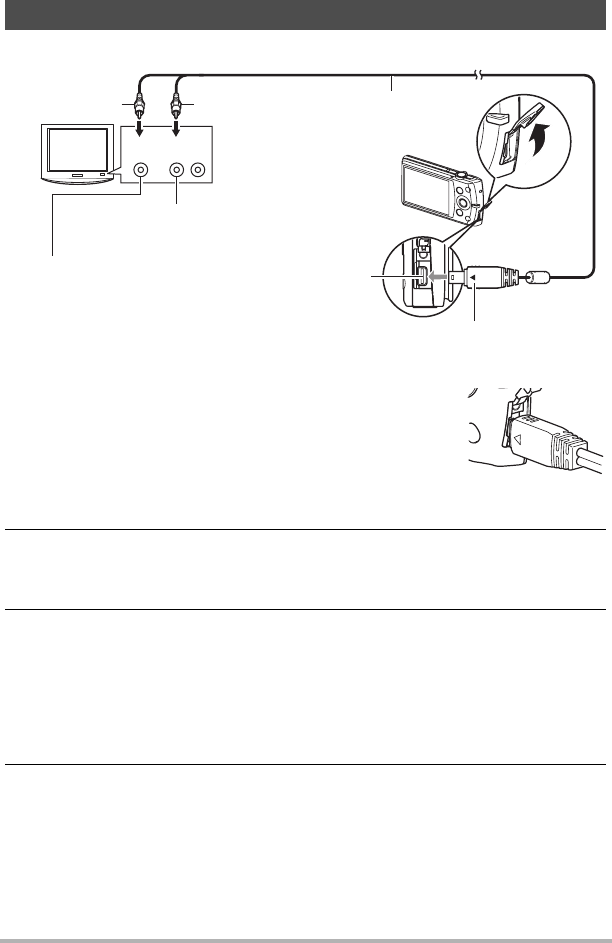
88
Viewing Snapshots and Movies
1. Use the AV cable that comes with the camera to connect it to the TV.
• Make sure that you insert the cable connector into the
USB/AV port until you feel it click securely into place.
Failure to insert the connector fully can result in poor
communication or malfunction.
• Note that even while the connector is fully inserted, you
still will be able to see the metal part of the connector as
shown in the illustration.
2. Turn on the TV and select its video input mode.
If the TV has more than one video input, select the one where the camera is
connected.
3. Press [p] (PLAY) to turn on the camera.
This will cause an image to appear on the TV screen, without anything appearing
on the camera’s monitor screen.
• Pressing [ON/OFF] (Power) or [r] (REC) will not turn on the camera while the
AV cable is connected.
• You also can change the aspect ratio of the screen and the video output
system (page 143).
4. Now you can display images and play back movies as you normally do.
Viewing Snapshots and Movies on a TV Screen
Yellow
AV cable (bundled)
USB/AV port
White
Making sure that the 4 mark on the AV cable connector is towards the monitor
screen side, connect the cable to the camera.
VIDEO IN jack (yellow)
AUDIO IN jacks (white)
TV
AudioVideo