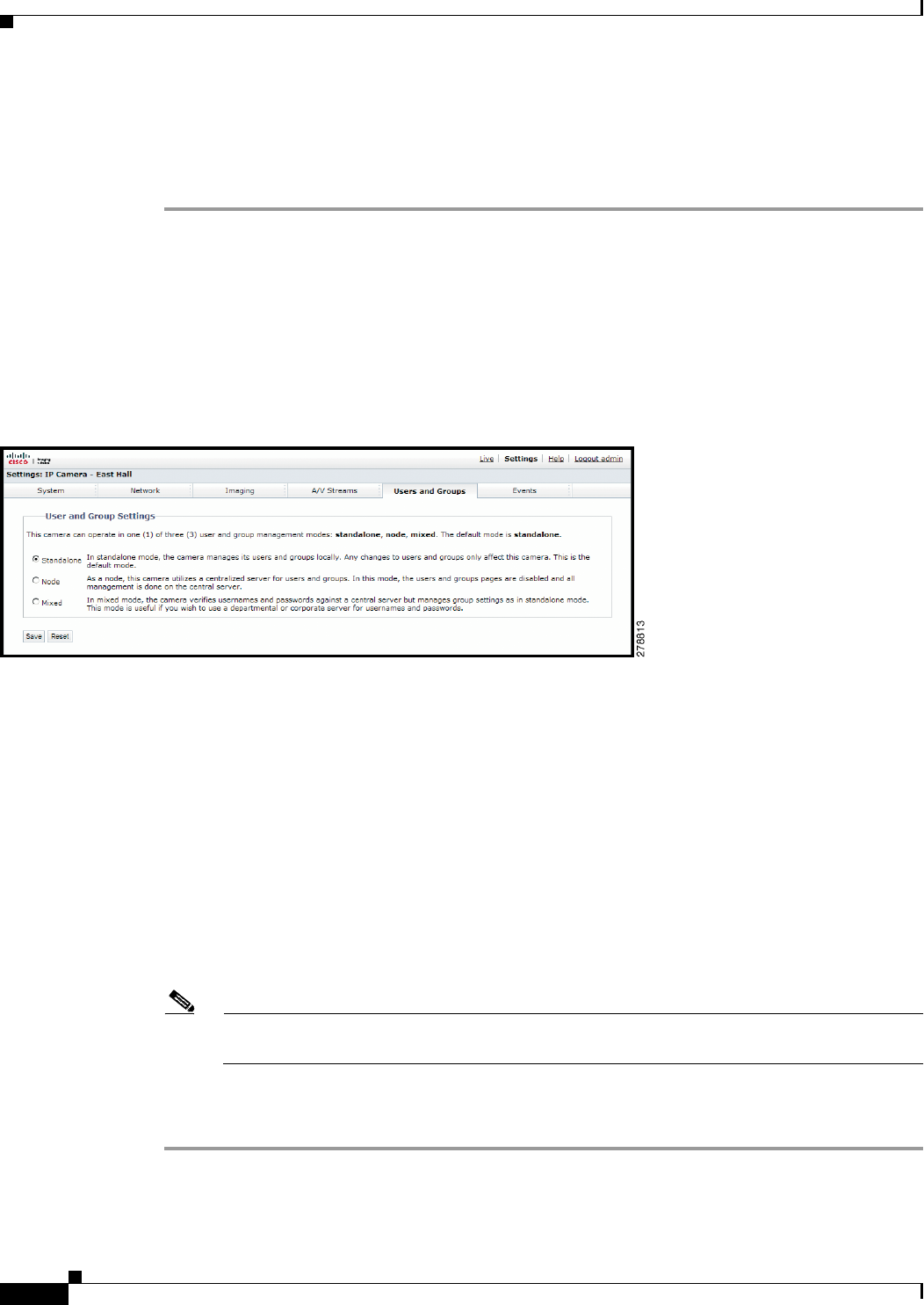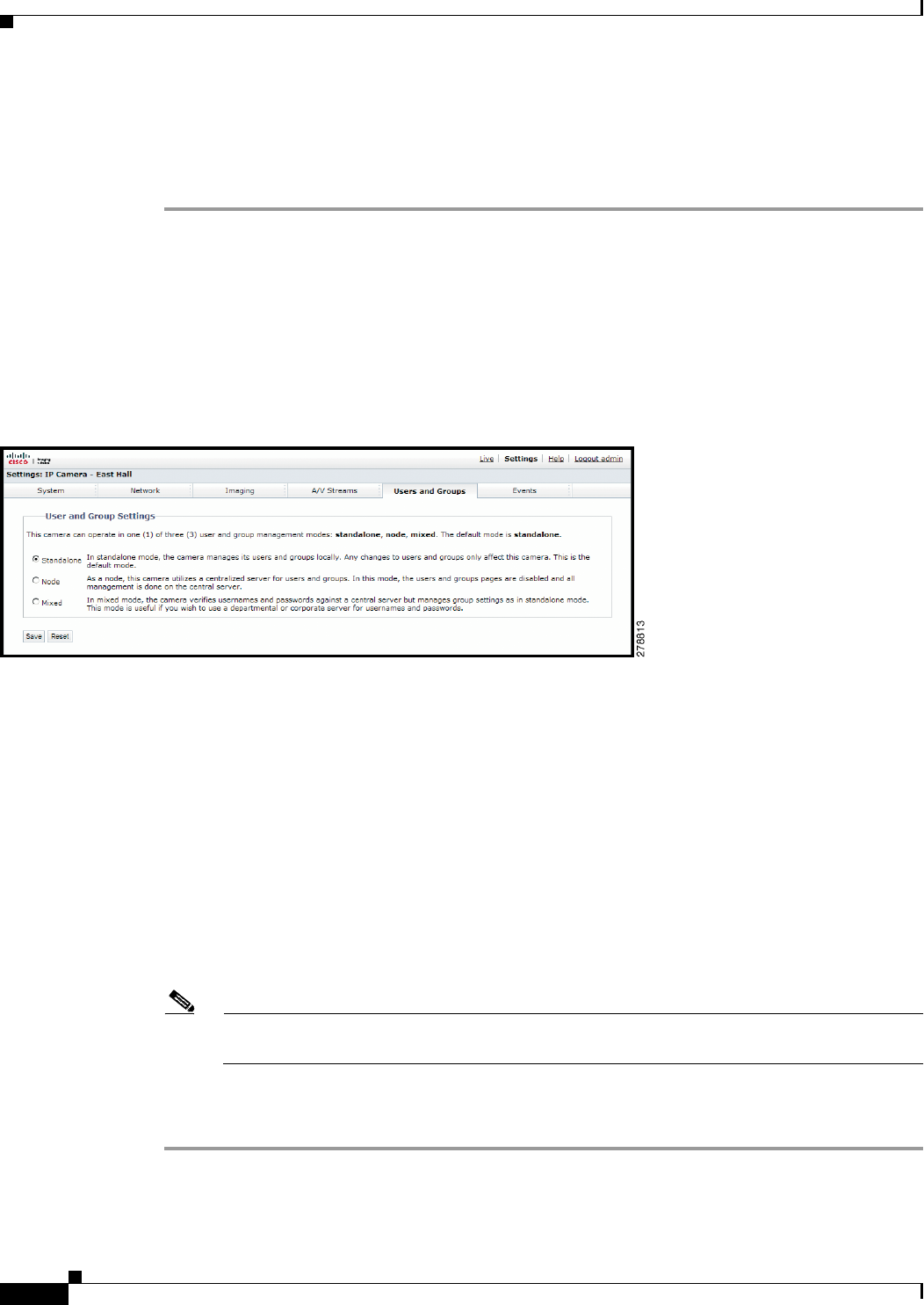
3-34
Cisco Video Surveillance 5010/5011 Indoor Fixed HD IP Dome Camera User Guide
OL-22669-02
Chapter 3 Operation
Users and Groups Tab
NOTES:
• If a user has only one group assigned and that group is deleted, the user will lose all permissions.
An administrator will have to assign a new group to that user to establish permissions.
• The Administrators and Public groups cannot be deleted.
General Settings for Users and Groups
The general settings for user and groups allow you to change the way the camera manages the users and
groups settings. These settings can be managed on a camera-to-camera basis or by using a centralized
server to apply changes to multiple cameras.
Figure 3-16 User and Group Settings Page
The available general settings for users and groups are as follows:
• Standalone: The camera manages its users and groups locally. Any changes to users and groups
affect only the camera that you are accessing. Standalone is the default setting.
• Node: The camera uses a centralized server for users and groups. In this mode, the users and groups
pages are disabled and all management is done on the central server. Any changes to users and
groups affect all cameras connected to the central server.
• Mixed: The camera verifies user names and passwords against a central server but manages the
group settings locally. This is useful if you want to use a departmental or corporate server for user
names and passwords. In this mode, the settings on the users page are limited, and any changes to
user names and passwords are done on the LDAP server. While changes to user names and
passwords affect all cameras connected to the LDAP server, group permissions must be managed
from each camera individually.
Note The Node and Mixed settings are advanced controls. Consult your network administrator to
obtain the required information.
Setting the Camera to Node
Step 1 Place your mouse pointer over the Users and Groups tab.
Step 2 Select General Settings from the drop-down menu.