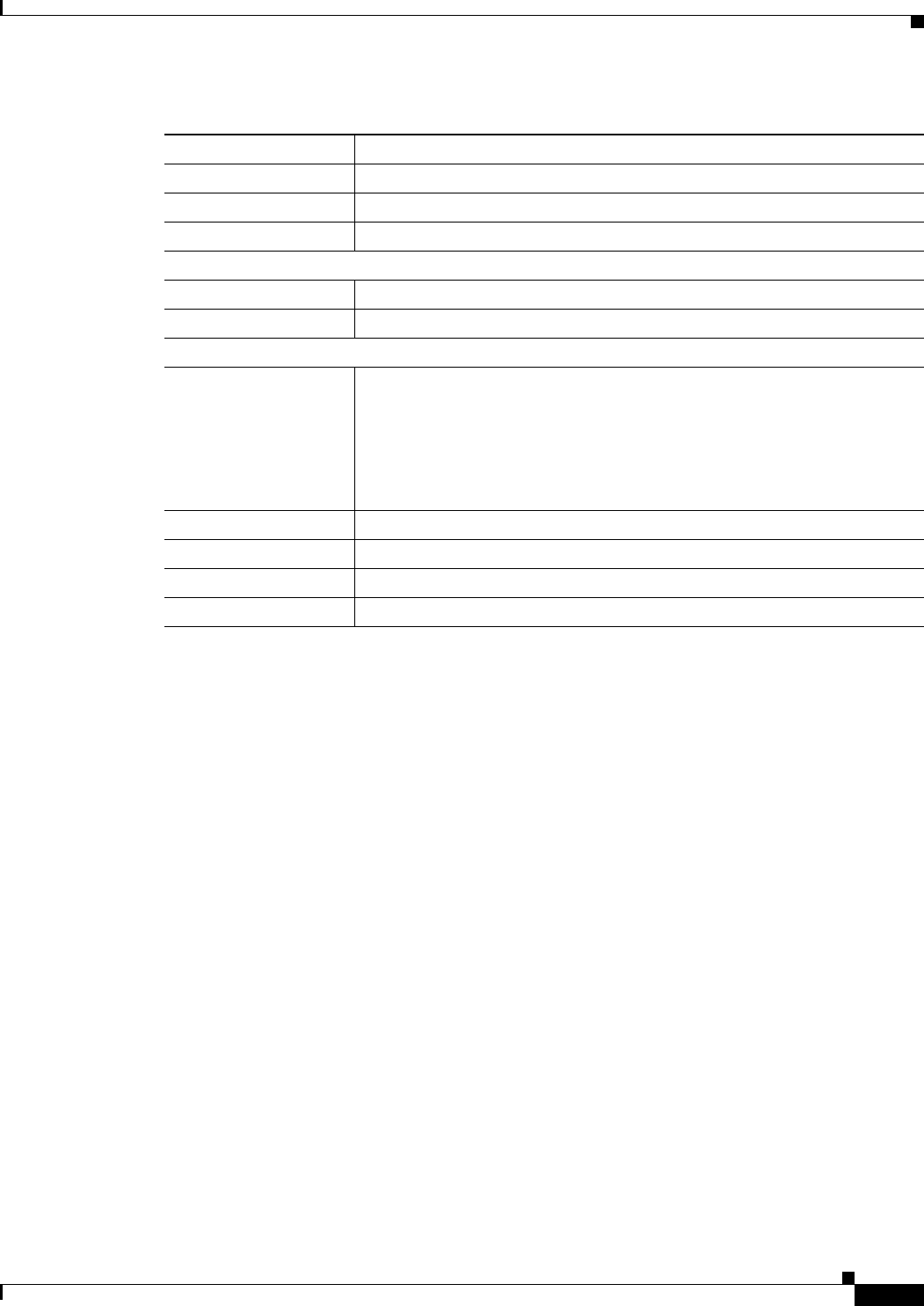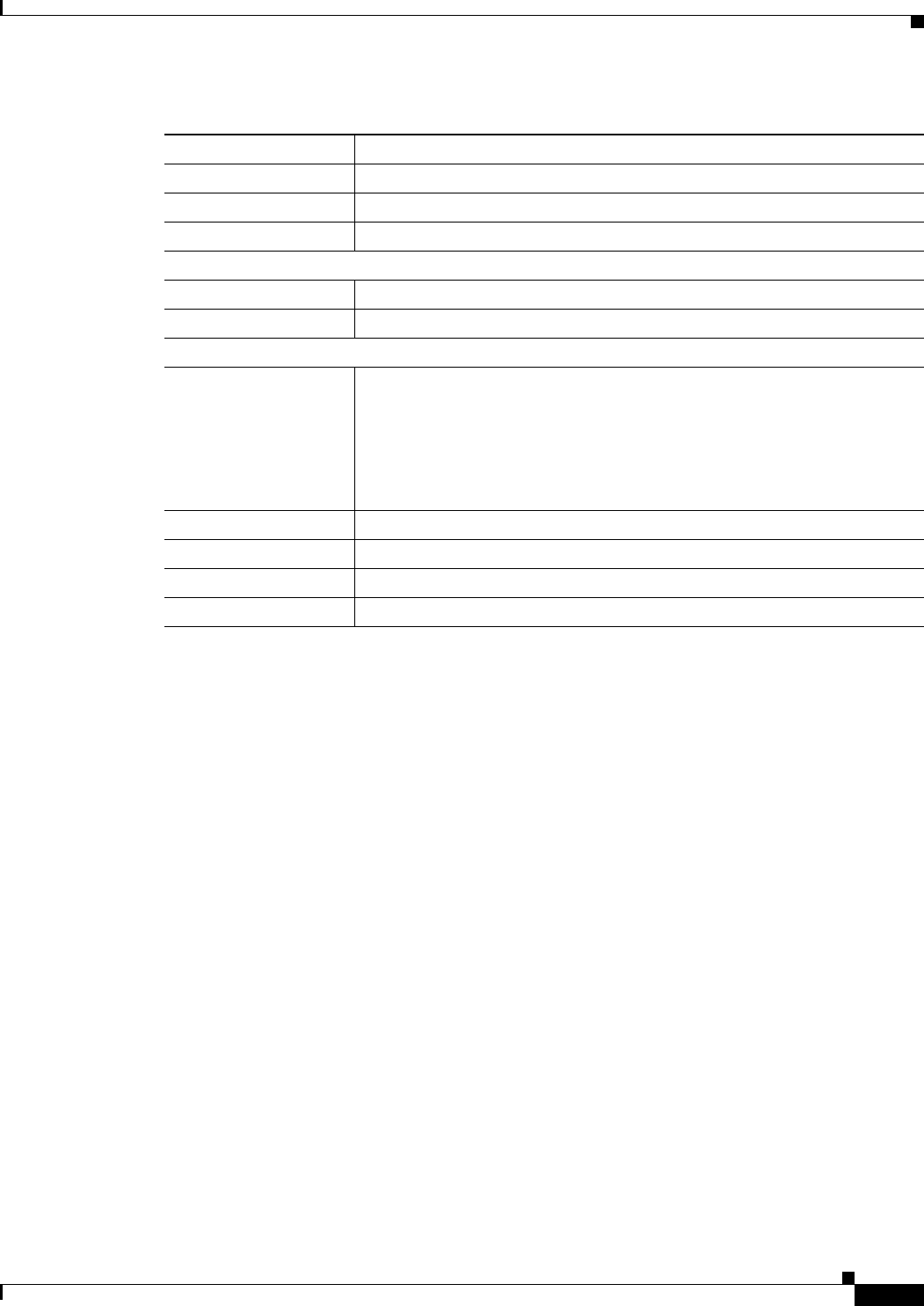
4-3
Cisco Video Surveillance 3520 IP Camera Installation Guide
OL-28645-01
Chapter 4 Camera Management
Powering the IP Camera On or Off
Powering the IP Camera On or Off
The IP camera does not include an on/off switch. You power it on or off by connecting it to or
disconnecting it from a power source. When you power off the IP camera, configuration settings are
retained.
To power on the IP camera, take either of these actions:
• Use an STP (shielded twisted pair) Category 5 or higher network cable to connect the IP camera to
a network switch that provides 802.3af compliant PoE.
• Use an optional 12 VDC or 24VAC power adapter to connect the IP camera to a wall outlet
To power off the IP camera, take either of these actions:
• If the IP camera is receiving PoE, disconnect the network cable
• If the IP camera is receiving power through the power adapter, unplug the adapter from the wall or
disconnect it from the camera
Resetting the IP Camera
You reset the IP camera by pressing the Reset button on the IP Camera (see Figure 1-1 on page 1-3).
There are various reset types, as described in Table 4-3.
You also can also perform these reset operations from the Maintenance Settings window as described in
the Cisco Video Surveillance 3000 Series IP Camera Configuration Guide.
Gateway Address IP address of the gateway through which the IP camera is connected.
Primary DNS IP address of the primary DNS server, if configured for the IP camera.
Secondary DNS IP address of the secondary DNS server, if configured for the IP camera.
IO Port Status
Input Port 1 Current state of input port 1 on the IP camera.
Output Port 1 Current state of output port 1 on the IP camera.
Stream 1 and Stream 2
User IP camera user name of each user who is accessing the primary video stream
(Stream 1) or the secondary video stream (Stream 2) through a client PC or
a third-party device.
By default, users appear in order of start time. To displays users in ascending
order of any information in any corresponding column, click the column
heading. Click a column heading again to reverse the display order.
IP Address IP address of the client device.
Start Time Time and date that the client accessed the video stream for this session.
Elapsed Time Length of time that the client has been accessing the video stream.
Codec Video codec being used for the stream.
Table 4-2 Home Window Information (continued)
Field Description