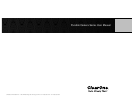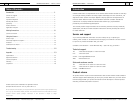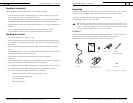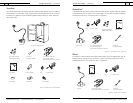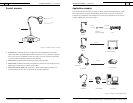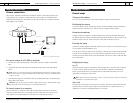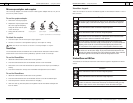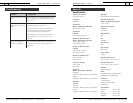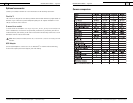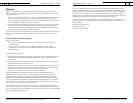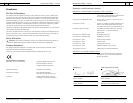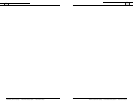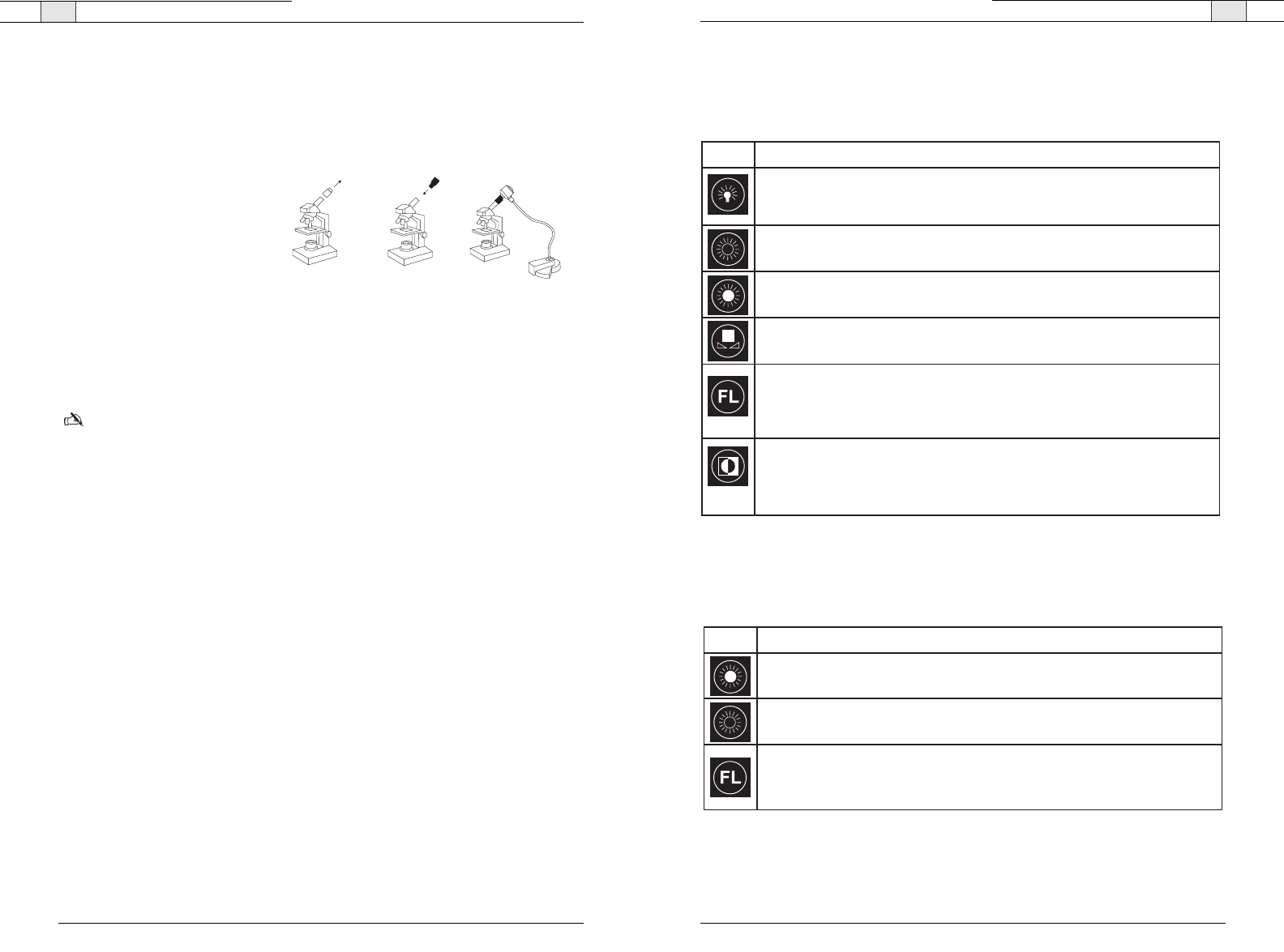
Flexible Camera Series — Using the Camera
11
Technical Services Group ~ 1-800-283-5936 (USA) ~ 1-801-974-3760
Flexible Camera Series — Using the Camera
10
Technical Services Group ~ 1-800-283-5936 (USA) ~ 1-801-974-3760
IllumaBase
®
keypads
There are six buttons on the two IllumaBase keypads on the TeachCam. Below is a list of
their functions.
StudentCam and IDCam
The StudentCam and IDCam each have a three-button keypad for brightness and flicker
control.
This button controls base lighting. Press once for side lights, a second time
for bottom lights, a third time for all lights, and a fourth time for lights off.
Press and hold this button to decrease image brightness.
Press and hold this button to increase image brightness.
Press button once to color balance on a particular scene. Press the button
again to return camera to automatic white balance.
Press this button to eliminate image flickering and color hunting. Press
once for automatic flickerless mode, a second time for use with incandescent
lighting, a third time for use with fluorescent lighting and a fourth time
for use outdoors. Press again to return to the automatic flickerless mode.
Press this button to view a negative color image. Press the button again
to switch to a normal color image. If you press and hold the button for two
seconds, the image will switch from color to black and white. Press and hold
the button again for two seconds to switch the image back to color.
FunctionButton
FunctionButton
Press and hold this button to increase image brightness.
Press and hold this button to decrease image brightness.
Press this button to eliminate image flickering and color hunting when
camera is used with a fluorescent microscope. In flickerless mode, you may
need to adjust the iris on the microscope to reduce the amount of light.
Microscope adapter and couplers
The microscope adapter kit includes a custom metal eyepiece adapter with 26 mm, 28 mm
and 34 mm plastic couplers.
To use the eyepiece adapter
1. Remove the microscope eyepiece.
2. Replace the original eyepiece with
the custom eyepiece adapter by
sliding the narrow end into place
on the microscope.
3. Gently push the camera into
position.
To attach the couplers
1. Place the coupler over the microscope’s original eyepiece.
2. Turn the C-mount lens to the right before placing in the coupler for viewing.
Note: The IDCam and FlexCam do not have a microscope adapter or couplers.
TeachCam
Five IllumaSlides and two IllumaBoxes are included with the TeachCam. Both the slides
and the boxes can be used for viewing laboratory specimens under a microscope.
To use the IllumaSlides
1. Attach the camera bracket to the bottom of the gooseneck.
2. Place the camera head into the camera bracket and turn on the IllumaBase.
3. Remove the cover on the slide and add various specimens, such as drops of pond water,for
viewing.
4. Place the IllumaSlide on the top of the IllumaBase and adjust the focus as needed.
To use the IllumaBoxes
1. Attach the camera bracket to the bottom of the gooseneck.
2. Place the camera head into the camera bracket and turn on all the IllumaBase lights.
3. Place the specimen in the box and close the box lid tightly.
4. With cover side up, insert the plastic box lengthwise into the IllumaBase and adjust the
focus as needed.
Original eyepiece
Eyepiece adapter
Connection to the camer
a
Figure 8.Connection to a microscope