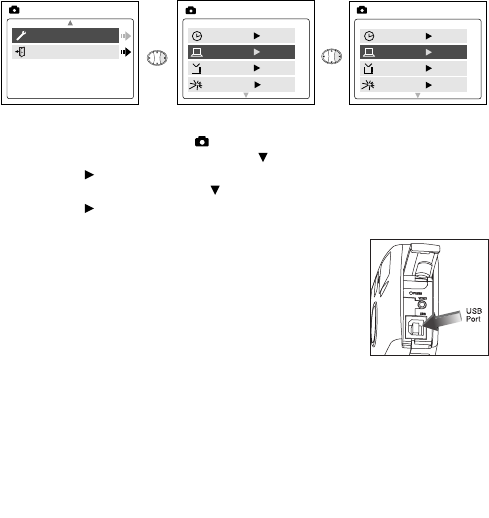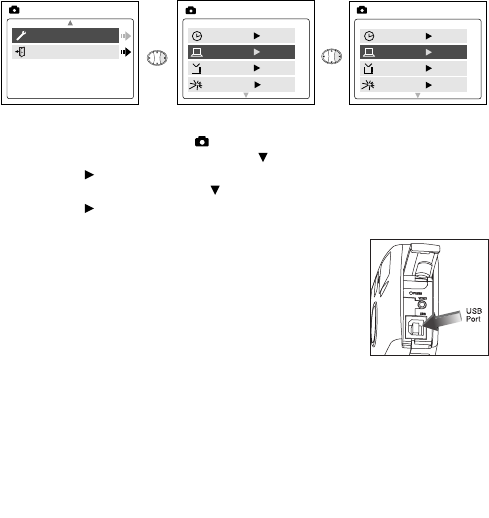
39
5. Transferring Files to the Computer
You can view and store the files you have captured with the camera using
your PC. To download the files for viewing, you must first install the
software that comes with your camera.
Connecting the Camera to the Computer:
1. Select either PC (Windows Only) or DSC in the Setup Menu.
•Set the Mode switch to .
•Press the MENU button. Use the button until Setup is highlighted.
•Press to enter the Setup menu.
•In the Setup menu, press until Driver is highlighted.
•Press to select DSC or PC.
2. Connect your camera to the computer using the USB cable provided.
3. Plug the rectangular end of the USB cable that is
included with the Concord Eye-Q Duo 2000 into your
PC’s USB port. Please refer to your computer’s
documentation for more information on the location
of the USB port. (fig.5.1)
4. Open the Cable Connection panel on the camera, by
sliding the door in the downward direction, then lift
the door.
5. Plug the square end of the USB cable into the USB
connector located inside the Cable Connection panel.
6. When the camera is connected to the computer for the first time, the
camera’s driver installation will begin. Please follow the on-screen
instructions to complete the installation.
fig.5.1
Time-out 60S
Driver DSC
TV PAL
PlayLogo Off
SETUP
Time-out 60S
Driver PC
TV PAL
PlayLogo Off
SETUP
Duo 2000-E (511441-01) 18/10/02 6:49 pm Page 39