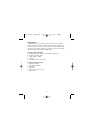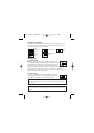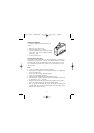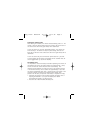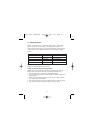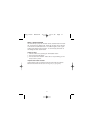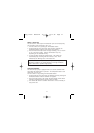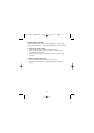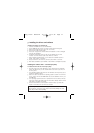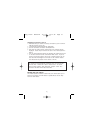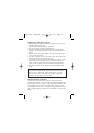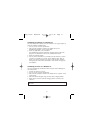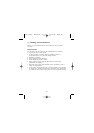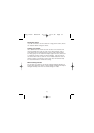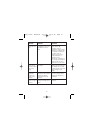14
3. Installing the drivers and software
Installing the software on a Windows PC
1. Insert the CD-ROM disc into the CD-ROM Drive
2. The CD-ROM disk will autorun and then another window will appear.
3. Select the language and then press “ok” to continue.
4. Press “next” in the welcome page.
5. Press “yes” to agree and continue with the installation or “No” to disagree
and quit the installation.
6. Confirm the destination path. You may use the default path or press
“browse” to choose another path. Press “Next” to continue.
7. Select “ArcSoft PhotoImpression 3.0,”or select both software options to
install. Press "Next" to continue.
8. Setup the folder in the menu bar, and then press “Next” to continue.
9. Files will be transferred to your hard-disk. Press “Finish” to complete the process.
Installing the Camera driver – Concord Eye-Q Easy
To install the drivers for the Concord Eye-Q Easy:
1. Plug the square end of the USB cable in your camera and the rectangular
end in the USB port of your PC located either at the back of your PC or in
the front panel.
2. Your Operating System will detect the new hardware and will prompt you to
install the necessary drivers.
3. Select the option that allows the operating system to search for the drivers
in the "driver" from the CD-ROM. Make sure that the Software CD is in your
CD-ROM drive.
4. Your operating system has found an update driver for the camera, and also
some other drivers that might work with the camera. Simply check for driver
code SE402. Click ‘Next’ to proceed.
5. There are three drivers to be installed in total and steps 2-3 above will
repeat 2 more times until all drivers are installed.
Notes: The 3 drivers for the Concord Eye-Q Easy are the camera driver
(SE402 Camera), still picture driver, (SE402 Still Camera (WDM)) and video
driver (SE402 Video Camera (WDM)).
Easy Instr. Manual-E 12/7/02 11:14 am Page 14