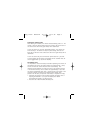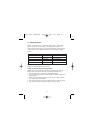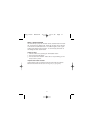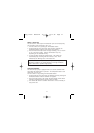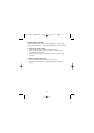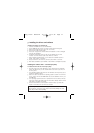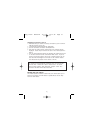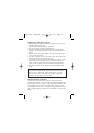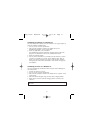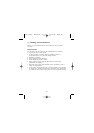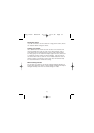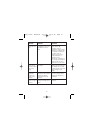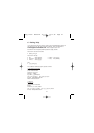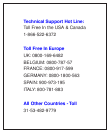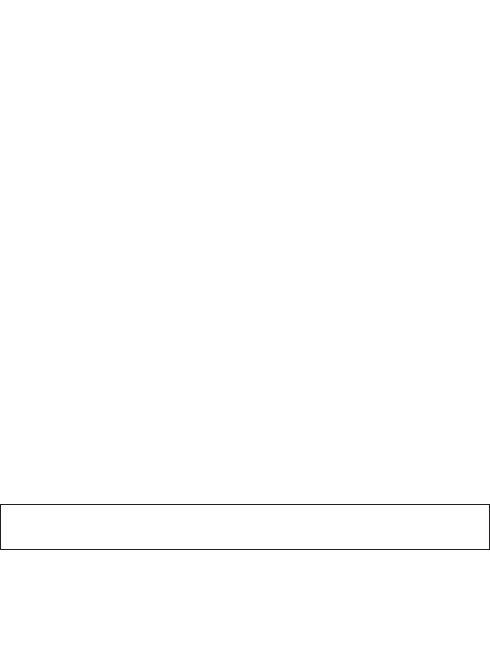
17
Uninstalling the software on a Windows PC
You may uninstall the software when the software is no longer required or
when the software installation fails.
1. Turn on your PC and start up Windows.
2. Open the “My Computer” windows and double-click on the
“Add/Remove Programs” in the Control Panel.
3. Select the application to be uninstalled.
The “Add/Remove Programs Properties” windows appears. Select the
program to be deleted and click on the “Add/Remove” button.
4. Select the uninstall method.
5. You may choose “Automatic” to uninstall all of the software or choose
“Custom” to uninstall just a portion of the software. Press “Next” to
begin. If you choose “Custom” you need to select the files, directory
and registry key which will be uninstalled. Press “Finish” to begin the
uninstallation.
Uninstalling the driver on a Windows PC
You may automatically uninstall the driver using the “Device Manager” in
the Control Panel.
1. Connect the camera to your PC.
2. Turn on your PC and start up Windows.
3. Open the “My Computer” windows and double-click on “System” in the
Control Panel.
4. Open the “Device Manager” page and then select “Imaging device”.
5. Select “SE402 Camera” under the “Imaging device” and then press
“remove.”
Important: The camera must be connected to the PC when uninstalling
the driver.
Easy Instr. Manual-E 12/7/02 11:14 am Page 17