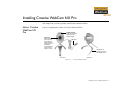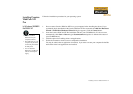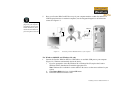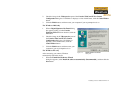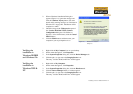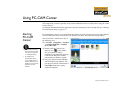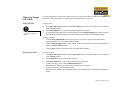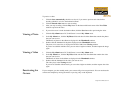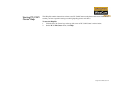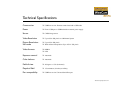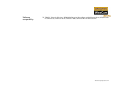Using PC-CAM Center 2-3
To preview a video:
1. Click the Save automatically check box to clear it, if you want to preview each video before
deciding whether to save it to the destination album.
2. Click the Record video button to start recording.
3. After you stop recording, click the Play button on the bottom left-hand corner of the Live Video
window to preview the video.
4. If you wish to store it in the destination album, click the Save button after previewing the video.
Viewing a Photo
1. Click the My Album button. PC-CAM Center is now in My Album mode.
2. In the My Album box, click the My Photo folder and then click the album that contains the photos
that you want to view.
Thumbnails of photos in the album are displayed in the Thumbnails window.
3. Double-click the thumbnail of the photo displayed in the Thumbnails window.
The photo, in its actual size, is displayed in the PC-CAM Center Viewing window.
If you are not satisfied with the result, you can select a higher resolution, and then capture the image
again.
Viewing a Video
1. Click the My Album button. PC-CAM Center is now in My Album mode.
2. In the My Album box, click the My Video folder and then click the album that contains the video
that you want to view.
Thumbnails of videos in the album are displayed in the Thumbnails window.
3. Double-click the thumbnail of the video you want to view.
The video plays in the Viewing window.
If you are not satisfied with the result, you can select a higher resolution, and then capture the video
again.
Reactivating the
Camera
If your computer goes into standby mode, your camera will go into suspend mode. You can reactivate the
camera and computer by moving the mouse or pressing a key on the keyboard.