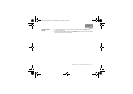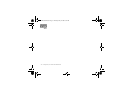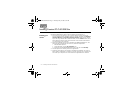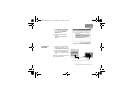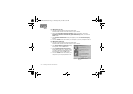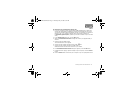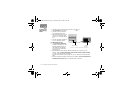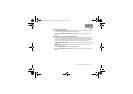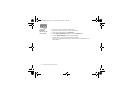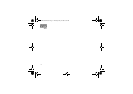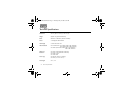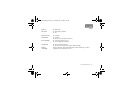5-5 Installing Creative PC-CAM 930 Slim
Installing as a
Mass Storage
Device
1. Use the Function buttons to select the PC mode icon.
A PC Connect menu appears.
2. Use the Function buttons to
select Mass Storage mode.
3. With a USB cable, connect your
camera to an available USB
port on your computer (Figure
5-4).
4. Use the installation procedures
for your operating system.
For Windows XP only
5. The Found New Hardware
message box appears on your
Windows taskbar, telling you
that Windows has detected
your camera as a USB Mass
Storage Device.
6. After Windows finishes loading USB Mass Storage Device drivers for your
camera, close any Removable Disk, Scanner and Camera, Photo Printing
or folder view dialog boxes that appear.
If a slide show appears, press the Esc key on your keyboard to close the slide
show.
7. When a message box appears, displaying the message “Your new hardware is
installed and ready to use.”, wait approximately 5 seconds.
Figure 5-4: Connecting your camera to your computer
USB connector
Function
buttons
PC-CAM 930 Slim.book Page 5 Thursday, May 19, 2005 5:27 PM