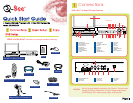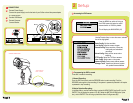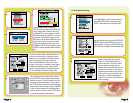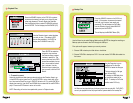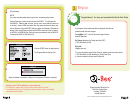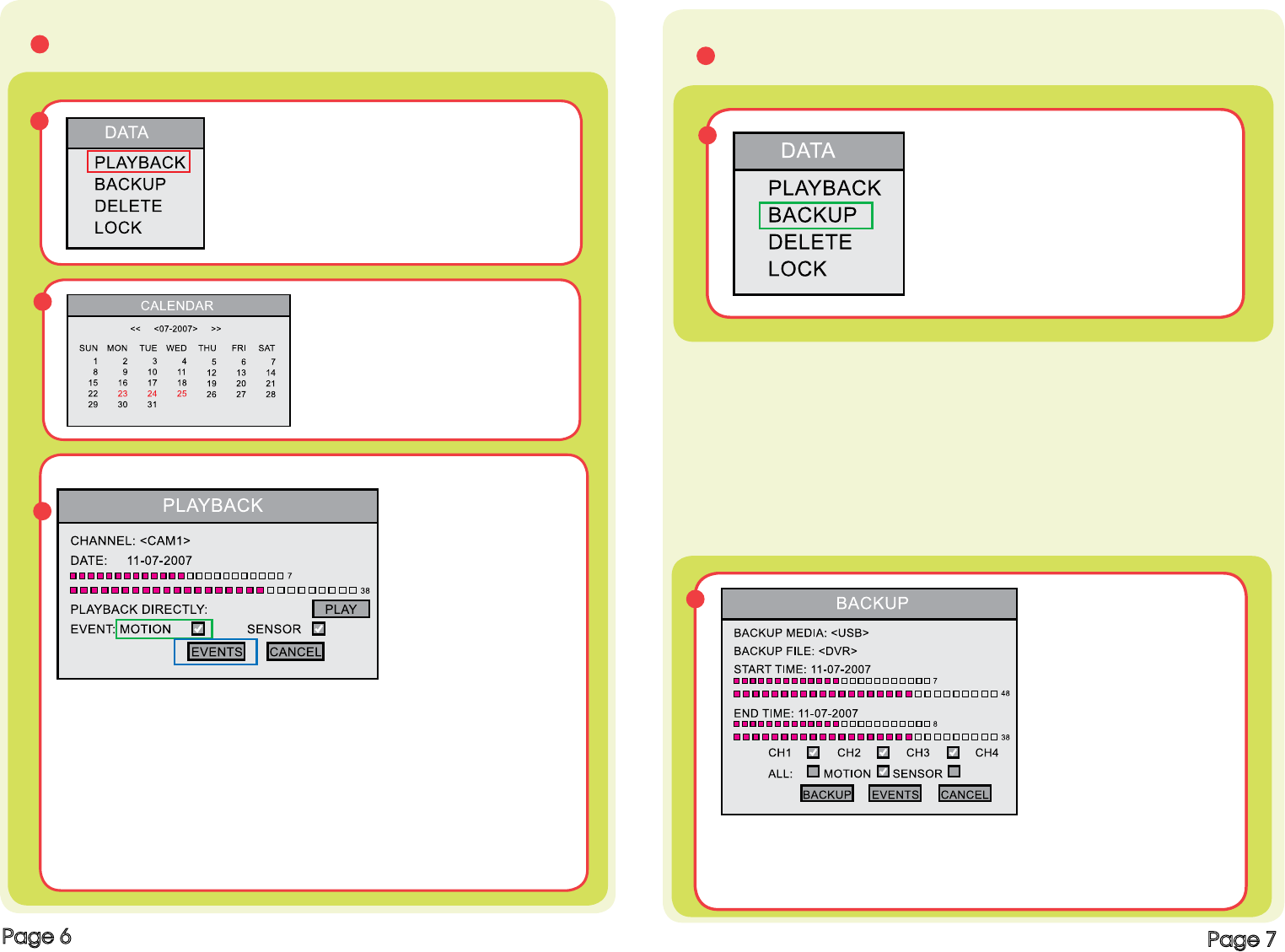
C1
C3
C2
C Playback Files
Press the SEARCH button on the DVR (if the system
is password protected it will ask you to enter the user
name and password) This will display the Data Box.
Use the Direction Keys to select PLAYBACK (red box)
and hit ENTER. This will display the CALENDAR (C2).
Use the Direction keys to select the date
you wish to view. (The dates in RED
are the les available). Hit ENTER to
display the PLAYBACK menu (C3).
Press ENTER to select the
channel to view, and use
the Direction Keys to select
the date to search for. The
area on the time line in RED
shows les available, the top
line is hours and the bottom
line is minutes. Use the
Direction Keys to select the
time you want, click the PLAY
Button.
1. To search by event:
Select the channel and date (same as above) and use the Direction Keys to go
to the MOTION option (green box C3) and hit ENTER to put a check mark in the
box. Next use the Down key to go to EVENTS (blue box in C3), and Hit ENTER to
display the event list. Use the UP and DOWN keys to select the le and ENTER to
play it. Press the STOP button to return to live view.
NOTE: Recording will not be interrupted while you are in Playback mode.
Page 6
D1
D Backup Files
Use the Down key to select Backup Media and use ENTER to change the media type.
Backup options connect to the DVR through the USB port.
Five options will appear, however you can only use two.
1. Choose USB to backup to a ash drive or hard drive.
2. Choose DVD-RW to backup to a DVD. You must insert a DVD-RW disk media into
the burner.
Press the SEARCH button on the DVR front
panel., (if the system is password protected
it will ask you to enter a user name and
password.) This will display the DATA Box.
Use the Direction Keys to select BACKUP
(green box) and hit ENTER.
This will display the BACKUP Menu (D2).
D2
Use the Down key to go to
the Backup File and use
ENTER to select the le type.
The two choices for le type
are: AVI and DVR.
To backup to USB ash drive
or hard drive, select AVI or
DVR. To backup to DVD disk
media, select DVR only.
AVI les can be played with any third party player that can play AVI. DVR (DAT)
can only be played with the le player that the system adds to the backup le.
Page 7