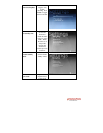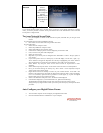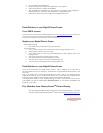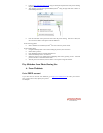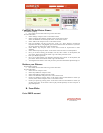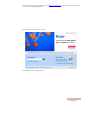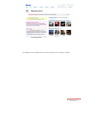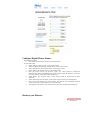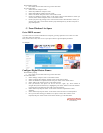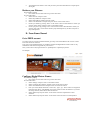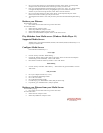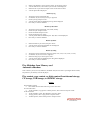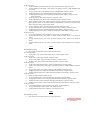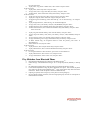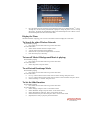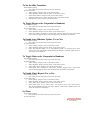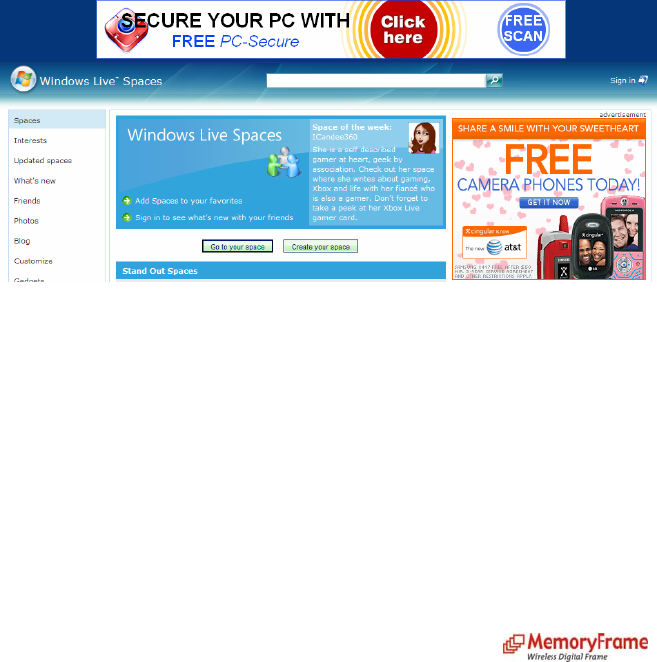
With slideshow playing:
• Press ‘Menu’ on the remote control to go to the main menu
Or at the main menu:
• Select ‘Pictures’ and press ‘Enter’
• Select ‘Play Slideshow’ and press ‘Enter’
• Select ‘Photo Sharing website’ and press ‘Enter’
• Select ‘From Flickr’ and press ‘Enter’ on the remote control
• Choose your album by pressing ‘Enter’ on the remote control to select/deselect it. When you
are done, select ‘Select’ and press ‘Enter’ on the remote control
• Choose your picture by pressing ‘Enter’ on the remote control to select/deselect it. When you
are done, press ‘Play’ on the remote control to play selected picture(s). Or select ‘Play All’ to
play all the pictures.
C. From Windows Live Space
Get a FREE account
If you don’t have an account with Windows Live Spaces, go to http://spaces.live.com. Click on ‘Create
your space’ button to create one.
Once you have an account, click on ‘Go to your space’ button. Login and upload your album.
See example:
Configure Digital Picture Frame:
With slideshow playing:
• Press ‘Menu’ on the remote control to go to the main menu
Or at the main menu:
• Select ‘Settings’ and press ‘Enter’ on the remote control
• Select ‘Configure photo sharing’ and press ‘Enter’ on the remote control
• Select ‘Set Windows Live Spaces site info’ and press ‘Enter’ on the remote control
• Select ‘Add new id’ and press ‘Enter’ on the remote control
• Enter your Windows Live Space User ID. Use the ‘left’, ‘right’, ‘up’, ‘down’ buttons to
navigate the keyboard. Once the key is highlighted, press ‘Enter’ button to select the character.
If you enter the wrong character, select ‘BS’ to clear the character.
• Select ‘SHIFT’ key and press ‘Enter’ on the remote control for capital letters or other
characters.
• Select ‘SHIFT’ key and press ‘Enter’ on the remote control to return to current keyboard.
• Once, you are done entering your Windows Live Space User ID, select ‘NEXT’ on the
keyboard, and press ‘Enter’ button on the remote control to go to the main menu.