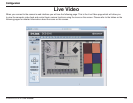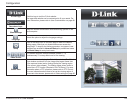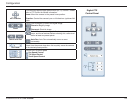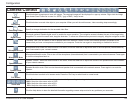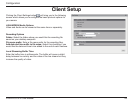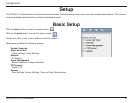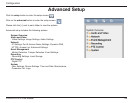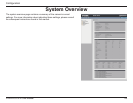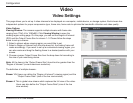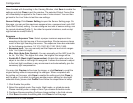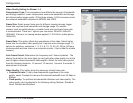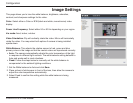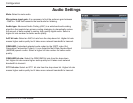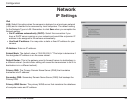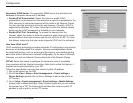30D-Link DCS-3010 User Manual
Conguration
Video Options
Viewing Window: The camera supports multiple streams with frame size
ranging from 176x144 to 1280x800. Click Viewing Window to open the
viewing region setting page. On this page, you can set the Region of Interest
(ROI) and the Output Frame Size for stream 1~3. Please follow the steps
below to set up a stream:
1. Select a stream whose viewing region you would like to set.
2. Select a Region of Interest from the drop-down list, the oating frame will
resize accordingly. If you want to set up a customized viewing region, you
can also resize and drag the oating frame to a desired position with your
mouse.
3. Choose a proper Output Frame Size from the drop-down list according to
the size of your monitoring device.
Note: All the items in the “Output Frame Size” should not be greater than the
“Region of Interest “(current maximum resolution).
The denition of multiple streams:
Stream 1-3: Users can dene the "Region of Interest" (viewing region) and the
"Output Frame Rate" (size of the live view window).
Stream 4: This is global view stream which captures the full view of the video.
Users can also dene the "Output Frame Rate" (size of the live
view window).
Video
This page allows you to set up 4 video streams to be displayed on a computer, mobile device, or storage system. Each stream has
independent options for proper compression type, frame size, frame rate to optimize the bandwidth utilization and video quality.
Video Settings