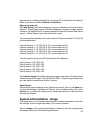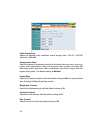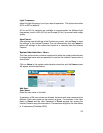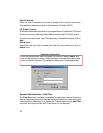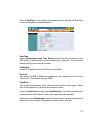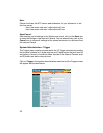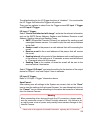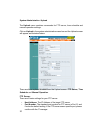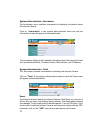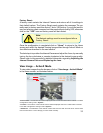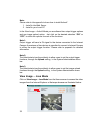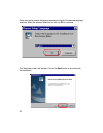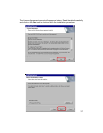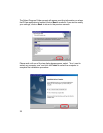31
• User Name: Enter the user name in this field.
• Password: Enter the user password in this field to login the FTP server.
• Directory Path: It is recommended to leave this field blank. By default,
the path will be the ftp root directory. Optional: Enter an existing folder
name in this field, and the images will be uploaded to the given folder in
the ftp root directory.
• Passive Mode: This function depends on your FTP server. Please check
with your IT manager if the FTP server uses passive mode. The default
setting is No.
Time Schedule:
Select Upload image to FTP server and enter the relevant information such
as the schedule, image frequency and base file name.
• Schedule: You can 1.) Choose Always to upload the images to FTP
server always, or 2.) Set the Schedule to manage the uploading task.
In the Schedule option, you can set the Day and Time Period option.
• Image Frequency: There are two ways to set the image frequency: 1.)
Set Auto/1/2/3 frames per second, or 2.) Set the time in seconds for
every one frame.
• Base File Name: Enter the file name to make sure that the images
could be saved as the base file name.
• File: Since you may not upload only one image to the FTP server, you
can choose the filing rule, including Overwrite, Date/Time Suffix, and
set up the Sequence Number.
Manual Operation: When you click on the image upload On button, it will start
to upload the image. The setting refers to Base File Name and File information
above.
Save/Cancel:
After making sure all settings in the System are correct, click on Save to store
the settings for the Internet Camera. You can alternatively click on Cancel to
restore all settings to the values last saved to or retrieved from the Internet
Camera.