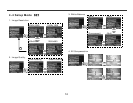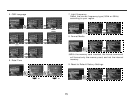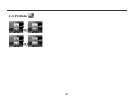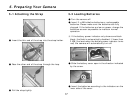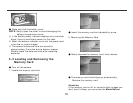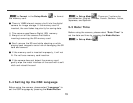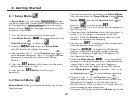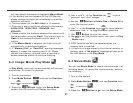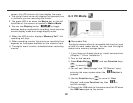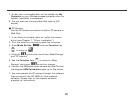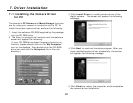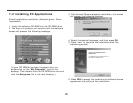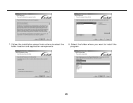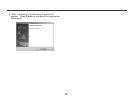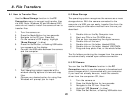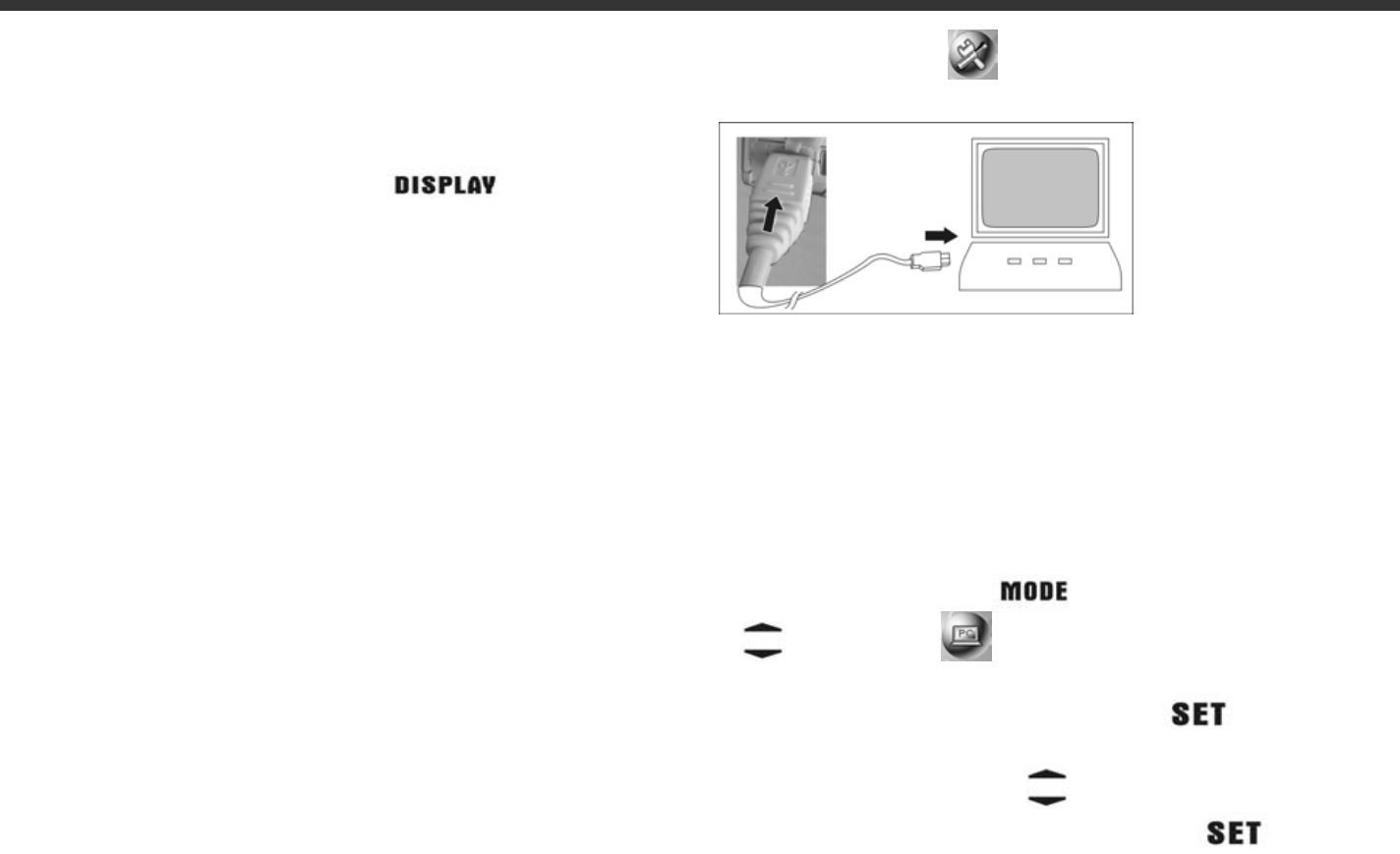
22
screen, the LCD monitor will then display the menu.
4. The top left hand corner will display the recorded time
in red while you are recording the movie.
5. The green LED is on when the Macro key on the left
hand side of the camera is toggled to Macro Mode.
6. You can use Display button
to toggle
between display modes while recording movie pictures:
normal display mode and image display mode.
※ When the LCD monitor displays “Memory Full,” the
recording will stop.
※ When recording movies, the maximum recording time
depends on free space available on the memory card.
※ The digital zoom function is disabled when recording
movies.
6-5 PC Mode
● Removable Disk
The digital camera offers a removable disk function such
as that of a card reader device. You can treat this digital
camera as a memory storage device:
1. If you have not already done so, install camera driver
(Chapter 7 “Driver Installation”)
2. Turn on the camera.
3. Press Mode Button
and use Function keys
to move to .
4. You will see “Mass Storage” and “PC Camera” upon
entering the menu screen when the
Button is
pressed.
5. Use the Function keys
to move to “Mass
Storage” and press Function key then
to
confirm storage.
6. Connect the USB cable to the camera and the PC when
the USB icon pops up the screen.