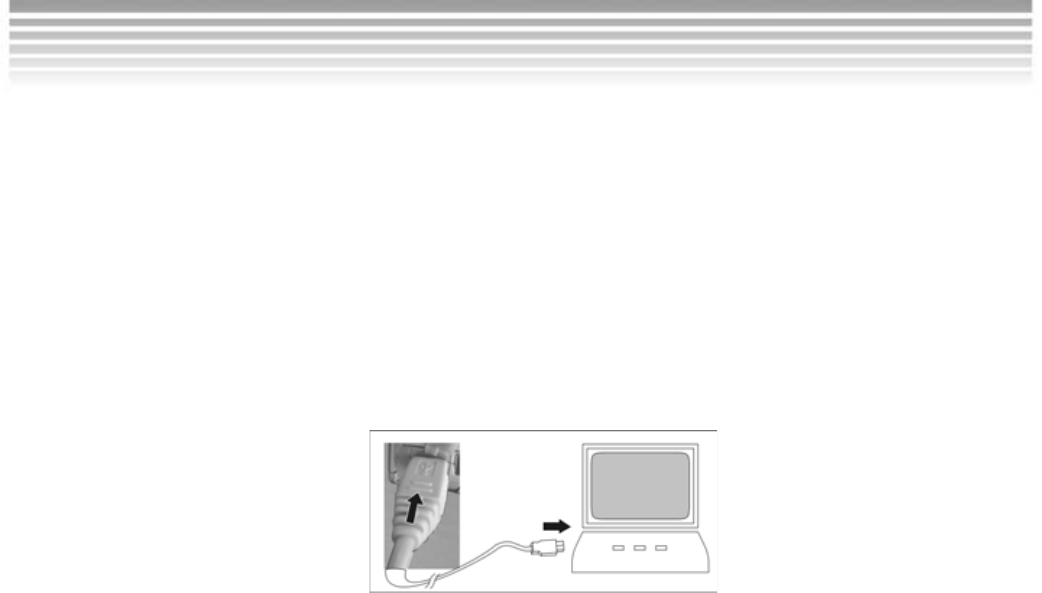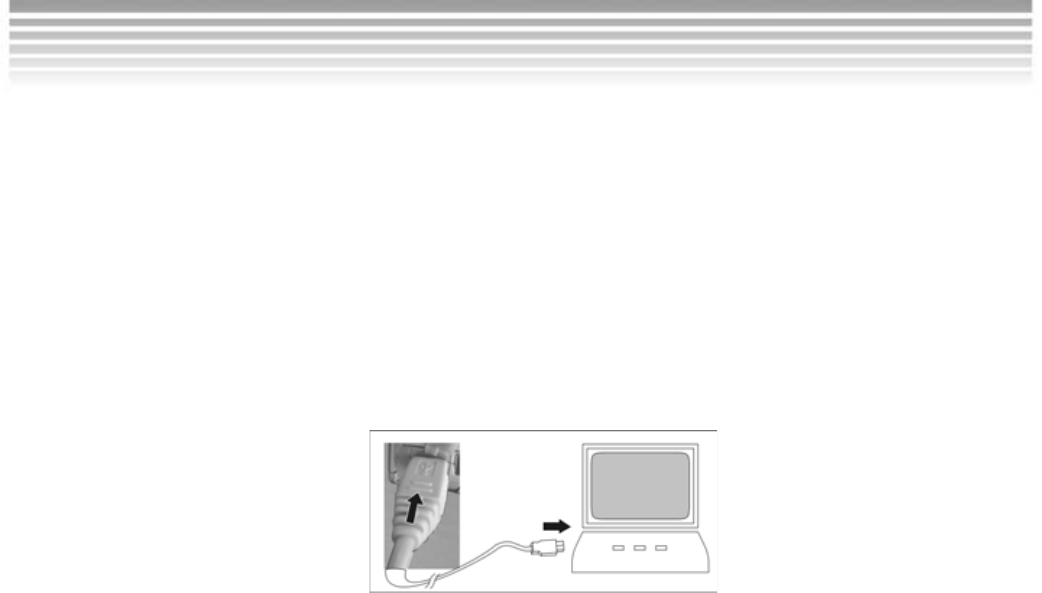
49
■
File Transfer Procedure
Use the Mass Storage function in the camera and your operating
system to transfer files via USB. Do not use the PC application software
for this purpose. Note: Windows XP and Windows 2000 users do not
need to install the camera driver to transfer files.
1. Turn the cam era on.
2. Connect the USB cable between the camera and the computer; “USB
MSDC” appears on the camera’s LCD display.
3. Your operating system responds with a window (wizard) offering
options to view and copy files. If the operating system does not
respond, see below.
■
File Transfer Shortcut
Because your computer’s operating system recognizes the camera as a
mass storage device, you can easily transfer files from the camera using
an alternative method from the one described above. With the camera
connected and with “USB MSDC” icon on the LCD display:
1. Double click on the My Computer icon.
2. Eject any CDs in the CD-ROM drive.
3. Find a new icon, which looks like a flat gray box, representing the digital
camera. XP lists it as a removable device, Windows 98 as a removable
disk.
4. Double click on the icon.
5. Double click on file folder labeled DCIM.
6. Double click on file folder, labeled 100DV301.
7. Drag and drop photo files, or the whole folder.
The file folders containing the images from the camera are automatically
created upon camera connection. Now that you have successfully
transferred files, use your Windows viewer or image editor to view the
images. Videos have the .ASF file name extension. Photos have the JPEG file
name extension. Double click on them to see them in viewers/players.
File Transfers