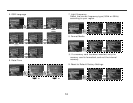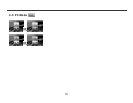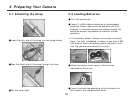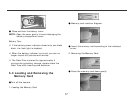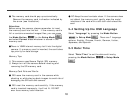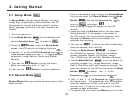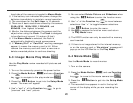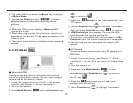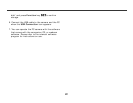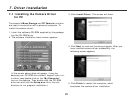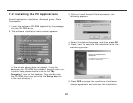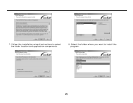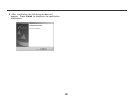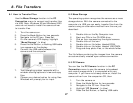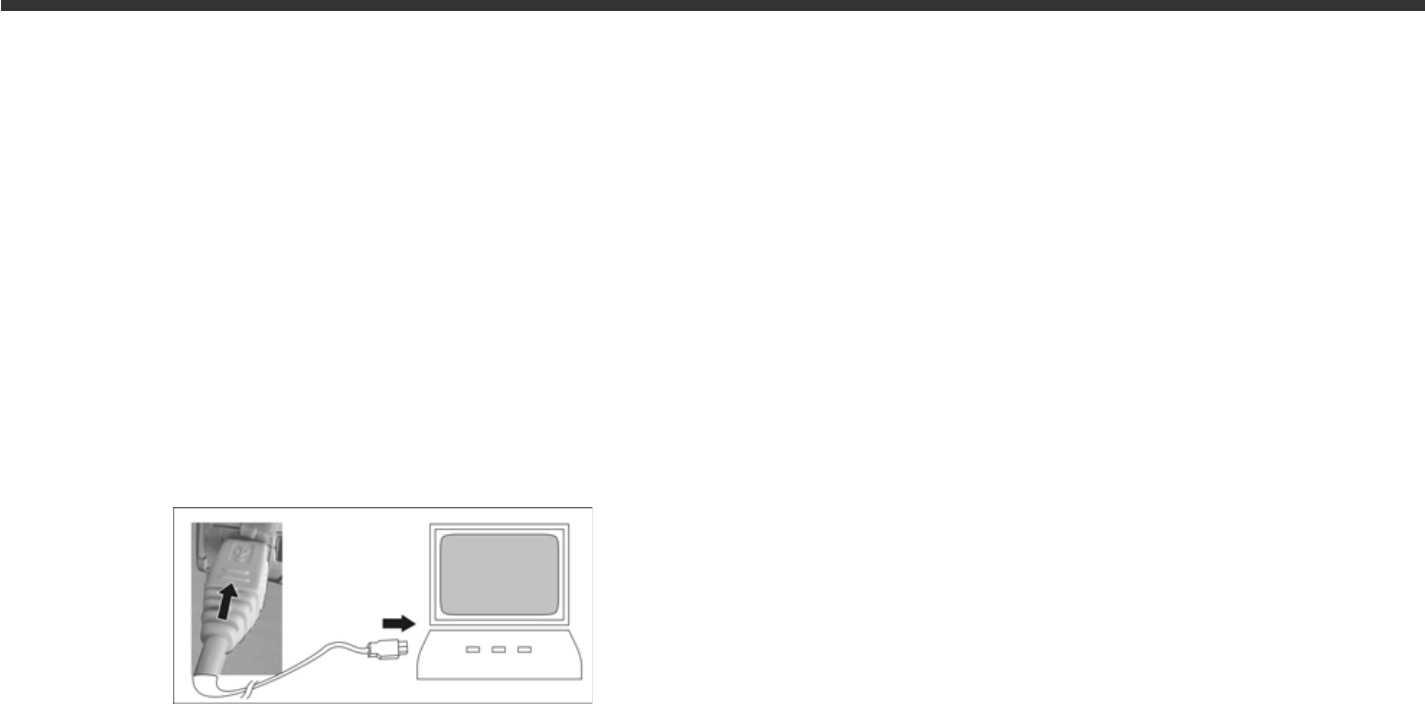
27
8-1 How to Transfer Files
Use the Mass Storage function in the PC
Connection menu to connect and transfer files
via USB. Note: Windows XP and Windows 2000
users do not need to install the camera driver
to transfer files.
1. Turn the camera on.
2. Press the Mode Button for two seconds.
3. Navigate to the PC icon. Press Set.
4. On the camera’s LCD display, highlight
“Mass Storage” (in blue)
5. Press the Set Button; a flashing USB cable
icon appears on the display.
6. Connect the USB cable between the
camera and the computer.
7. Your operating system responds with a
window offering options to view and copy
files.
8. Choose your desired option for using files.
Windows will prompt you for input.
8-2 Mass Storage
The operating system recognizes the camera as a mass
storage device. With the camera connected to the
computer via USB you can easily transfer files from the
camera using an alternative method from the one just
described:
1. Double click on the My Computer icon.
2. Eject any CDs in the CD-ROM drive.
3. Find an icon representing the digital camera.
4. Double click on the icon.
5. Double click on file folder, labeled DCIM.
6. Double click on file folder, labeled 100COACH.
7. Drag and drop photo files, or the whole folder.
The file folders containing the images from the camera
are automatically created upon camera connection.
8-3 PC Camera
You can Use the PC Camera function in the PC
Connection menu to use the camera to broadcast
and record images while it is connected with your
computer. If you have not already done so, install the
camera driver from the companion CD, then:
1. Turn the camera on
2. Press the Mode Button for two seconds.
3. Navigate to the PC icon. Press Set.
4. Highlight “PC Camera” (in blue)
5. Press the Set Button; a flashing USB cable
8. File Transfers