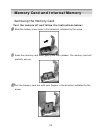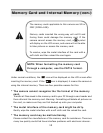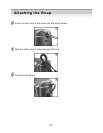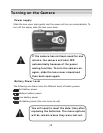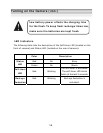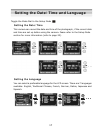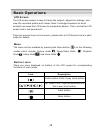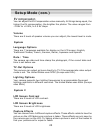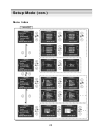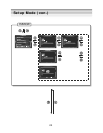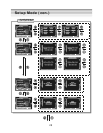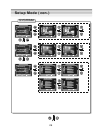19
Toggle the Mode Dial to the Setup Mode . There are 4 major sections that can
be accessed by pressing the right arrow key: Image Setup, System, System2 and
Options.
Image Settings
Image Resolution
There are 4 resolution settings available for taking still pictures: 3680x2760,
2592x1944, 2048x1536 and 1280x960. The images with higher resolution are
applicable to printing. However this will require more memory space and
slightly longer saving time. The 3680x2760 and 2592x1944 resolutions use
Software Interpolation Technology. If you need a high quality image, it is not
recommended to use this resolution setting.
Image Quality
The camera provides 2 image quality settings: High and Normal. The main
difference is the image compression ratio. For example, High quality has the
smallest compression ratio and largest file size, but the image quality is the
best.
White Balance
Have you ever wondered why pictures taken indoors sometimes come out
looking yellow? The reason is that different lighting sources produce different
colors of light (a flash bulb produces a very white light, while a 100 watt
incandescent bulb produces a very yellow-looking light). Our brain
automatically adjusts the color so that a white object always appears white
regardless of the lighting condition, but a photograph records the true color. To
compensate for this, the DXG-303 camera can shift the RGB color balance of
the ambient light so that the color in the photograph appears as it should. This
process is referred to as “matching the white balance”.
There are 5 white balance settings available in the Picture Mode:
Auto: automatically adjusts the white balance; applicable to
general-purpose photography.
Sunny: for use outdoors when it is bright and sunny.
Tungsten: for use indoors with incandescent lighting.
Fluorescent: for use indoors with fluorescent lighting.
Cloudy: for use outdoors when it is a cloudy or shady day.
Mode Descri
p
tion - Setu
p
Mode