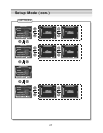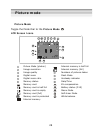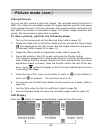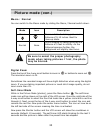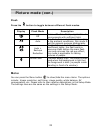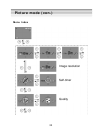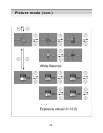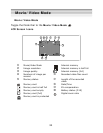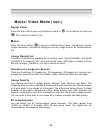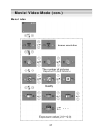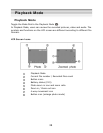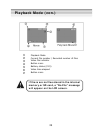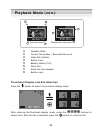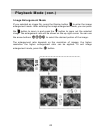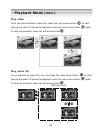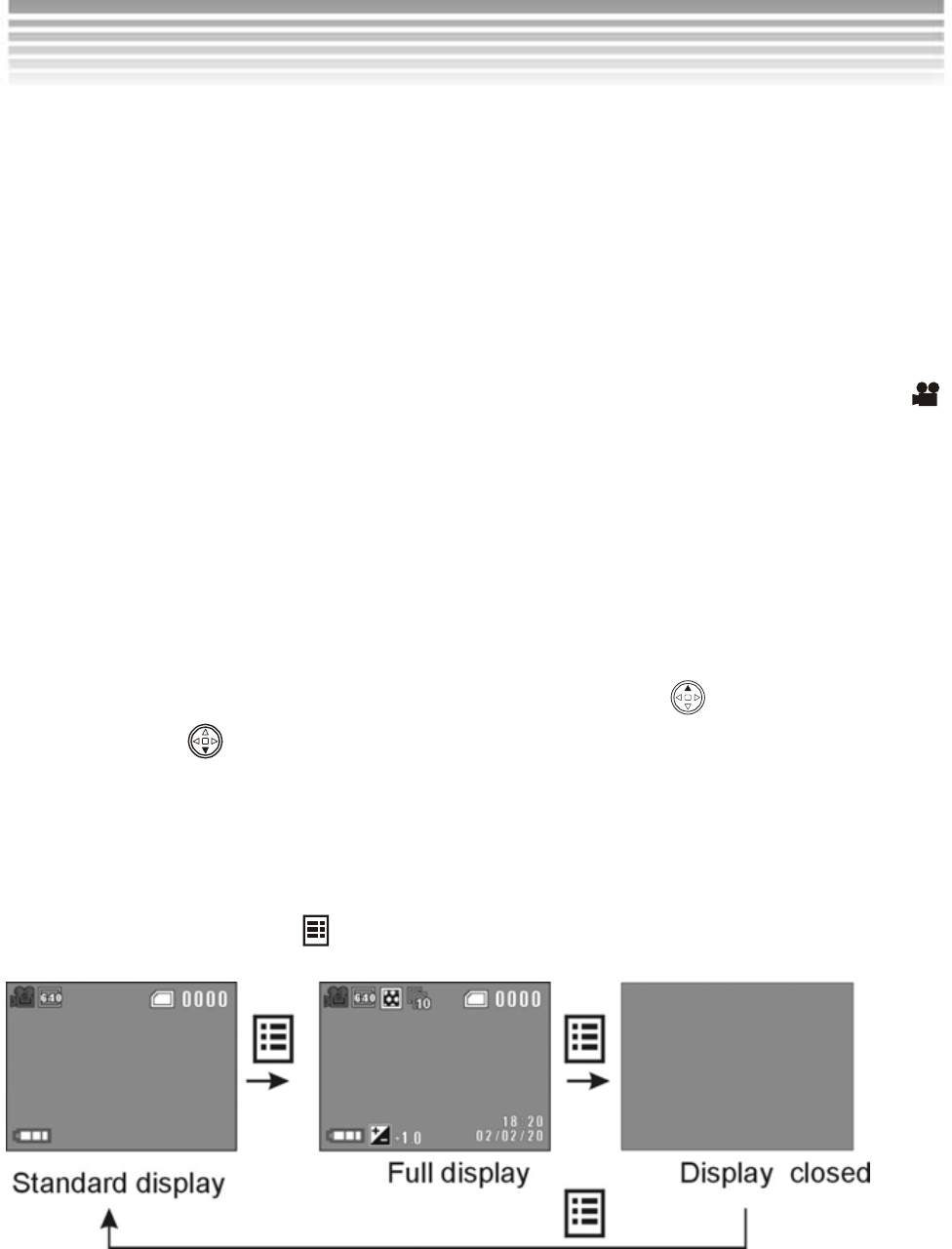
35
Recording Video
You can use this camera to record videos (MPEG-4 format with voice). The length
of the recorded video depends on the free space of the internal memory/SD card.
Moreover, the image resolution, image quality and frame rate per second will also
affect the length of the recorded video. The higher image resolution and quality,
the less video you will be able to store.
To record video, perform the following steps:
1. Turn on the camera and toggle the Mode Dial to the Movie/Video Mode .
If you want to set the date and time first, refer to page 17.
2. You will now see the Movie/Video Mode icon displayed on the LCD screen. If
you would like to set the image resolution, quality and numbers of image per
second on demand, press the Menu button (refer to page 35).
3. You can now view the scene you want to record on the LCD screen and press
the Shutter button to start recording. The recorded video length icon will be
shown on the upper right of the LCD screen. If these icons get in the way,
press the Display button before recording.
4. Press the top of the 4-way scroll button to zoom in
or the bottom to
zoom out
. The maximum zoom is 4X.
5. Press the Shutter button again to stop recording.
6. Use the Playback Mode to review the recorded video (refer to page 40).
LCD Screen Display
Press the Display button to toggle between the display modes.
Movie/Video Mode (con.)