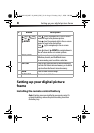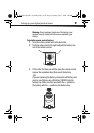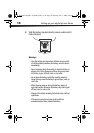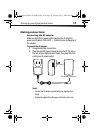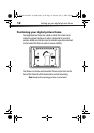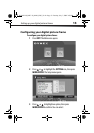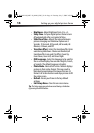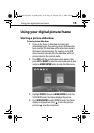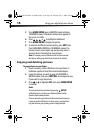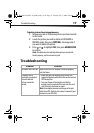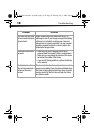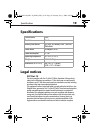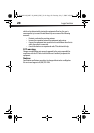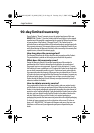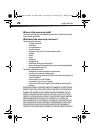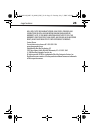16
Using your digital picture frame
5 Press MODE/ENTER again in BROWSE mode to display
THUMBNAIL mode. Thumbnail-sized pictures appear on
the screen in a table.
6 Press
, , , or to highlight a thumbnail.
7 Press MODE/ENTER to display the picture.
8 To switch to a different memory device, press EXIT twice
from SLIDESHOW, BROWSE or THUMBNAIL modes. The
memory source screen opens up, and you may select a
memory device from which to view pictures.
Note: If a memory card or USB device has not been inserted,
that device will be gray and will not be able to be selected.
Copying and deleting pictures
To copy pictures to your frame:
1 Insert a memory card or USB device into your frame. A
slideshow a pictures from the inserted media begins.
2 Locate the picture you wish to copy in SLIDESHOW or
BROWSE mode, then press COPY/DEL. A message asks you
if you want to copy the picture.
3 Press or to highlight YES, then press MODE/ENTER
to confirm.
Notes:
You can rotate pictures clockwise by pressing ROTATE
while the picture is on the screen. Rotated pictures will be
stored in their rotated position.
Pictures cannot be copied from the frame's internal memory to
a memory card or USB device. For that reason, you should not
use your frame as your primary picture storage method.
09-0442 DX_DPF7-10_MAN_ENG_V1.fm Page 16 Tuesday, July 7, 2009 3:00 PM