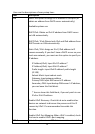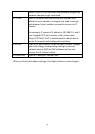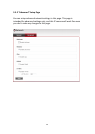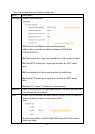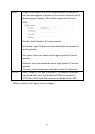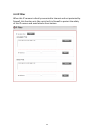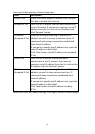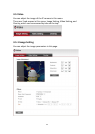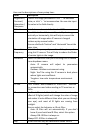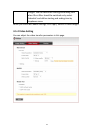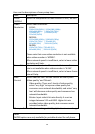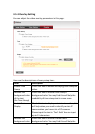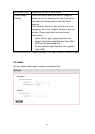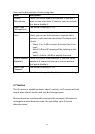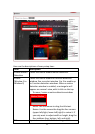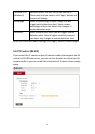36
Here are the descriptions of every setup item:
Item
Description
Brightness /
Contrast /
Saturation /
Sharpness
Control the image parameters. Click ‘ - ' to decrease
value, or click ‘ + ‘ to increase value. You can also input
the value in the field directly.
Default
Set all above values to default value ‘128’.
Mirror
Check ‘Vertical’ or ‘Horizontal’ box to flip the image
vertically or horizontally, this will help to correct the
orientation of image when IP camera is hanged
bottom-up by camera holder.
You can click both ‘Vertical’ and ‘Horizontal’ box at the
same time.
Power Line
Frequency
Select the frequency of power line of the place you’re
using this IP camera. This will help to reduce the flicker
of certain lights in the image.
Condition
Select the condition that you’ll be using this IP camera
from dropdown menu.
- Auto: IP camera will adjust its parameters
automatically.
- Outdoor: Outdoor environment using.
- Night: You’ll be using this IP camera in dark places
where lights are insufficient.
- Tungsten: Low color temperature environment
using.
TV Out
Click “Enable” box to enable its “VIDEO OUT” function
for connections and video sending to TV monitors or
DVRs.
IR-cut
An IR-cut filter is built in this IP camera to reduce the
effect of IR lights (which will change the color of image
and makes it looks different than what you see through
your eye), and most of IR lights are coming from
sunlight.
You can select the behavior or IR-cut filter:
- Auto: IR filter will act automatically. If you don’t
know if you should use IR filter, select this option.
- Always ON: IR filter is always on.
Always OFF: IR filter is always off.
Day
IR-cut filter will only be switched on when there’s