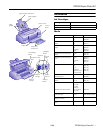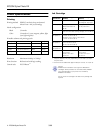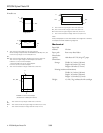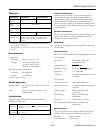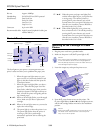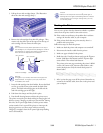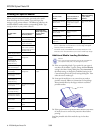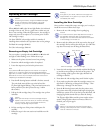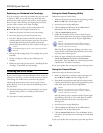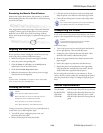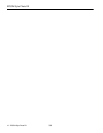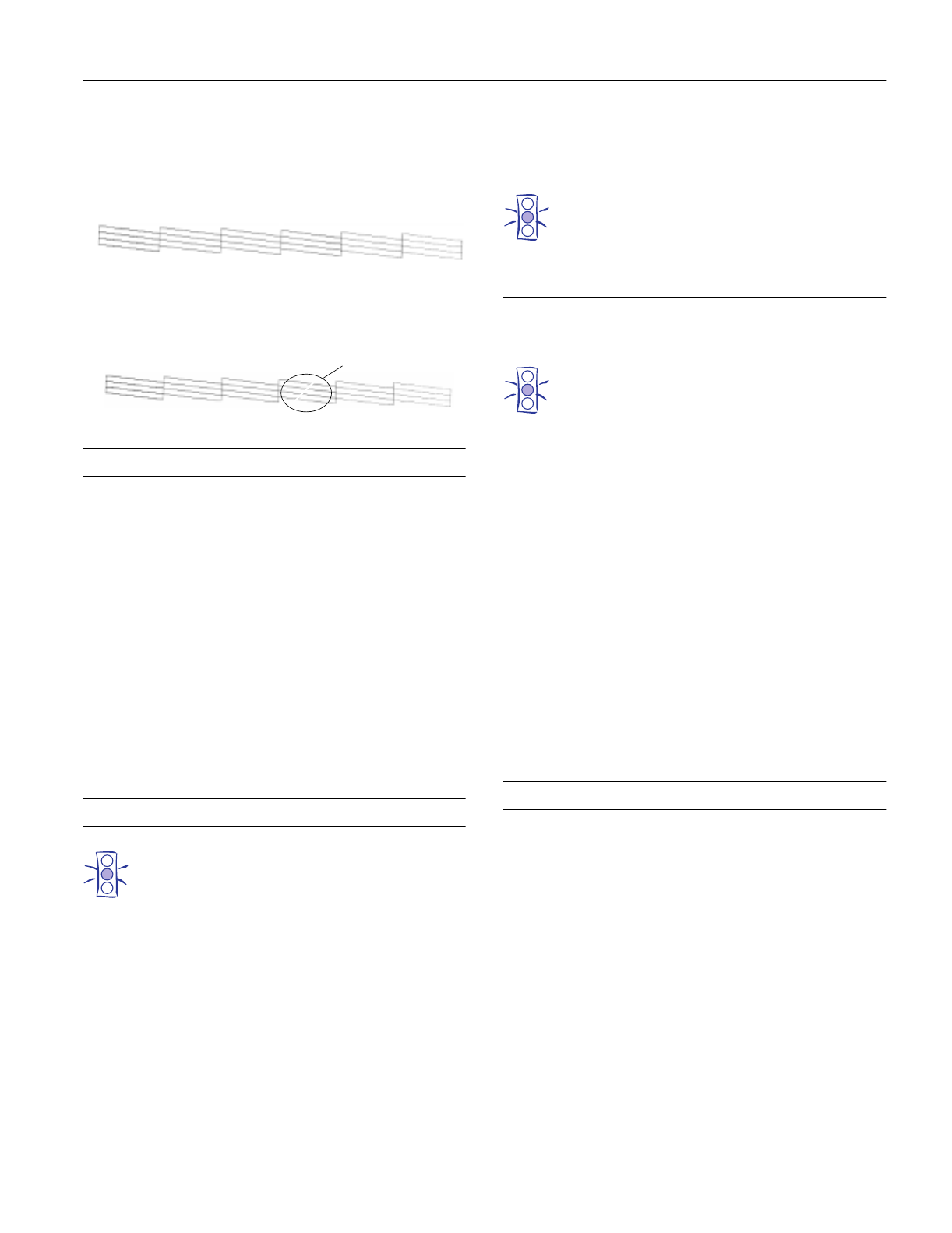
EPSON Stylus Photo EX
3/98 EPSON Stylus Photo EX
- 11
Examining the Nozzle Check Pattern
Examine the nozzle check pattern after printing it. It should
look something like this, with each of the six sections showing
one of the ink colors:
Each staggered horizontal and straight vertical line should be
complete, with no gaps in the dot pattern. If your printout
looks OK, you’re done. If any dots are missing, as shown
below, clean the print head again, as explained in the previous
sections.
Aligning the Print Head
If your printouts contain misaligned vertical lines, you may
need to align the print head. Follow these steps:
1. Make sure the printer is turned on and paper is loaded.
2. Access the printer settings dialog box.
3. Click the
Utility tab (Windows) or the Utility button
(Macintosh). You see the Utility menu.
4. Click the
Print Head Alignment button.
5. Follow the instructions on the screen to print a test page
and select the correct alignment.
Note:
For best results, use EPSON ink jet paper or photo quality paper
when you check the print head alignment.
Cleaning the Printer
Caution:
Don’t touch the gears inside the printer.
Never use alcohol or thinner for cleaning; they can
damage the printer components and case.
Don’t get water on the printer components.
Don’t spray lubricants or oils inside the printer.
To keep your printer working at its best, you should clean it
several times a year, following these steps:
1. Turn off the printer, unplug the power cord, and
disconnect the printer cable.
2. Remove all the paper from the sheet feeder.
3. Clean the exterior of the printer with a soft, damp cloth.
Keep the printer cover closed so water doesn’t get inside.
4. Clean ink out of the printer’s interior with a damp cloth.
Caution:
Don’t use the cleaning sheets that may be included with
your special media; they may damage the printer.
Transporting the Printer
If you want to move your printer some distance, you need to
prepare it for transportation and repack it in the original box.
Caution:
To avoid damage, always leave the ink cartridges
installed when transporting the printer.
Follow these steps:
1. Turn on the printer and wait until the print head locks in
the far right position. Then turn off the printer.
2. Unplug the power cord from the electrical outlet. Then
disconnect the interface cable from the printer.
3. Remove any paper from the sheet feeder and remove the
paper support.
4. Push in the output tray extensions and close the tray.
5. Repack the printer and attachments in the original box
using the protective materials that came with it. See the
Notice Sheet that was packed with the printer.
Be sure to keep the printer flat as you transport it. If you
notice a decline in print quality after transporting the printer,
clean the print head; if output is misaligned, align the print
head.
Related Documentation
TM-SP700AD EPSON Stylus Photo EX Service Manual
PL-PHOTOEX EPSON Stylus Photo EX Parts Price List
CPD-6296 EPSON Stylus Photo EX User’s Guide
CPD-6300 EPSON Stylus Photo EX Getting Started
guide
missing dots