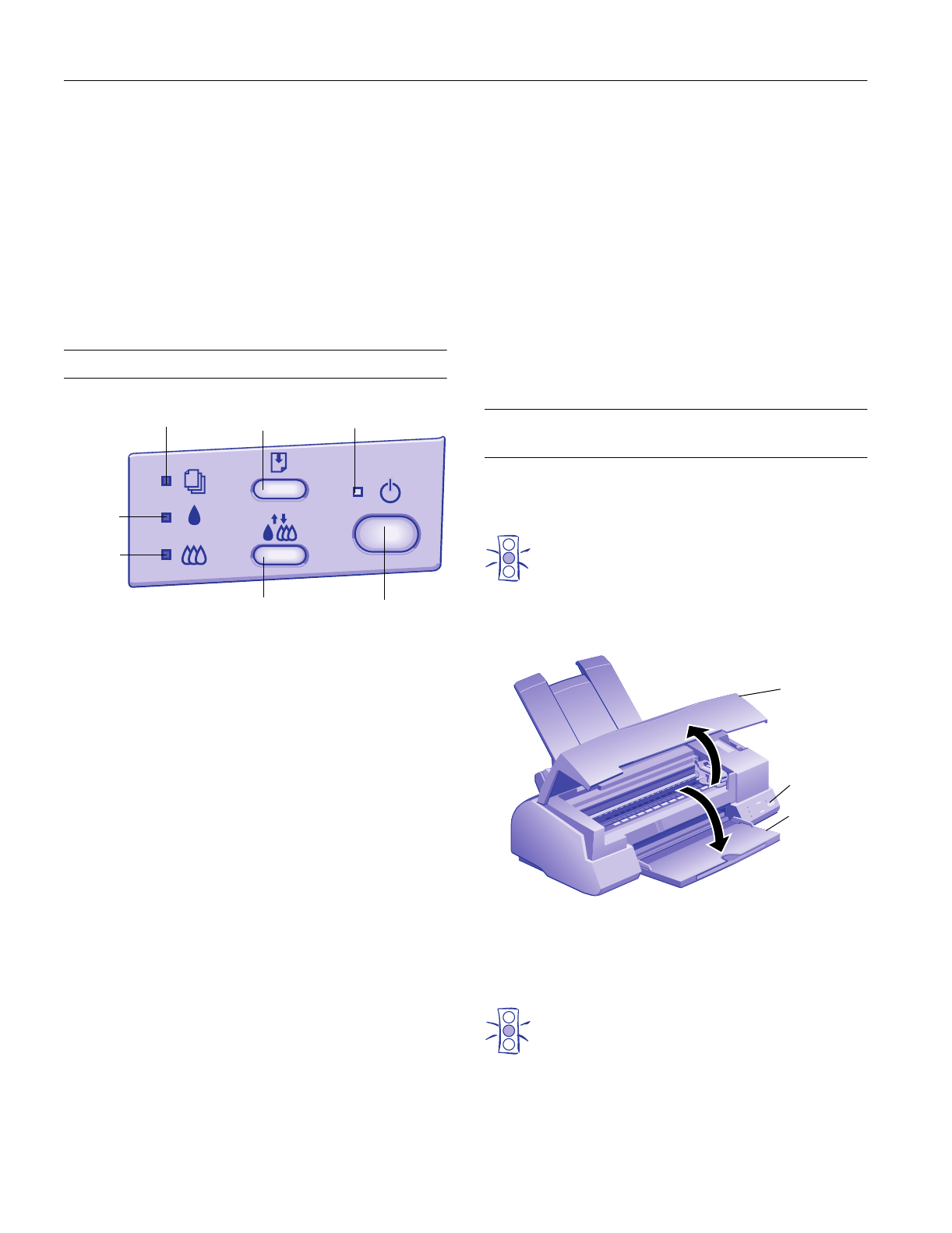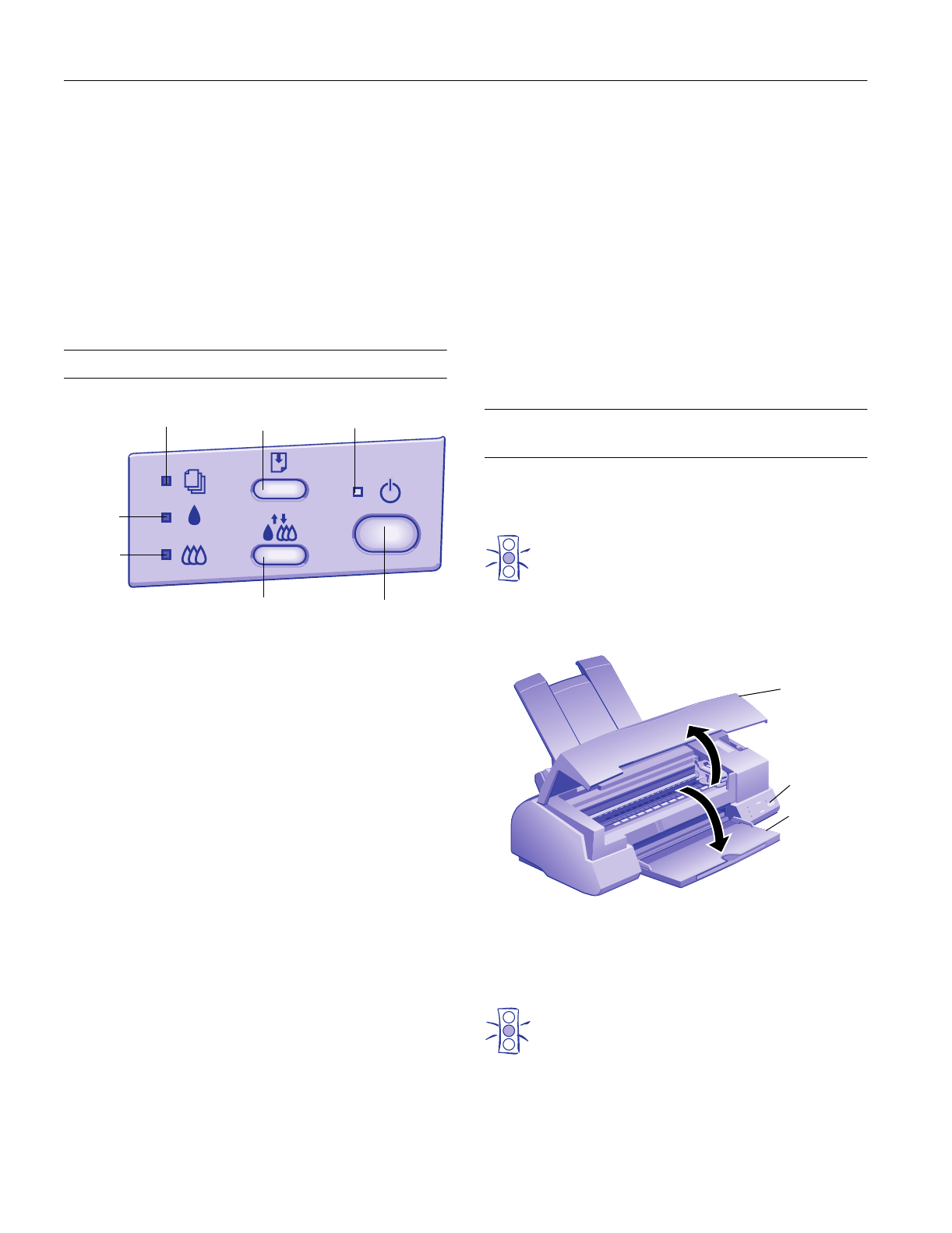
EPSON Stylus Photo EX
6 -
EPSON Stylus Photo EX
3/98
Bit rate: Approx. 900Kbps
Handshaking: X-ON/X-OFF and DTR protocol
Word format: Data bit: 8 bits
Parity bit: None
Start bit: 1 bit
Stop bit: 1 bit
Connector 8-pin mini-DIN
Recommended cable: Apple System Peripheral-8 cable (part
number M0197)
Control Panel
The four lights on your printer’s control panel show the
printer’s status and alert you to problems like paper jams.
Installing an Ink Cartridge in a New
Printer
1. Plug the power cord into a grounded outlet.
2. Make sure the power is off (the
P power light is off).
Caution:
Don’t use an outlet controlled by a wall switch or timer,
or one that uses the same circuit as a large appliance.
This may disrupt the power, which can erase memory or
even damage the power supply.
3. Lower the output tray and open the printer cover.
4. Press the
P power button to turn on the printer. The
P power light flashes, the
B and
A ink out lights come on,
and the ink cartridge holders move left to the installation
position.
Caution:
Always use the
P
power button to turn the printer on or
off. Never use an external switch—such as a power
strip—to turn off the printer.
S When the paper out light comes on, your
paper ran out or is incorrectly loaded. Load
paper in the sheet feeder and then press the
E load/eject button.
S When the paper out light flashes, you have a
paper jam. Take all of the paper out of the
sheet feeder, reload the paper, then press the
E load/eject button. If the light continues to
flash, turn off the printer and gently pull out
any jammed paper.
B or
A When an ink out light flashes, your ink supply
is low. Make sure you have a replacement
cartridge.
B or
A When an ink out light comes on, you need to
replace the ink cartridge.
P The power light is on when the printer is on.
The power light flashes when the printer is
receiving a print job or performing a
maintenance operation such as cleaning the
print head.
power light
black ink
out light
paper out light
color ink
out light
load/eject
button
cleaning
button
power
button
P S B A When the power and paper out lights flash
and the ink out lights are on, your printer has
a carriage error. Turn off the printer by
pressing the
P power button; wait several
seconds; then turn it on again. If this does not
clear the error condition, contact EPSON as
described in the User’s Guide.
P S B A When all the lights flash, your printer may
have an internal error. Turn off the printer by
pressing the
P power button; wait several
seconds; then turn it on again. If this does not
clear the error condition, contact EPSON as
described in the User’s Guide.
printer
cover
output
tray
power
button