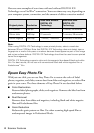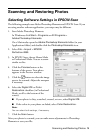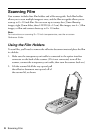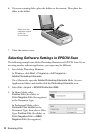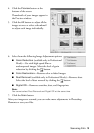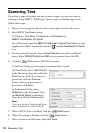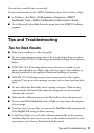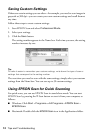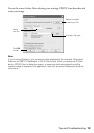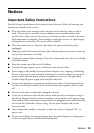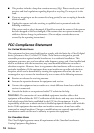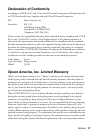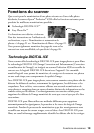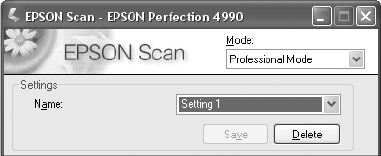
12 Tips and Troubleshooting
Saving Custom Settings
If there are certain settings you use often—for example, you need to scan images in
grayscale at 300 dpi—you can create your own custom settings and recall them at
any time.
Follow these steps to create custom settings:
1. Start EPSON Scan and select
Professional Mode.
2. Select your settings.
3. Click the
Save button.
The setting number appears in the Name box. Each time you save, the setting
number increases by one.
Tip:
To make it easier to remember your custom settings, write down the type of scan or
settings that correspond to the setting number.
The next time you need to scan with the same settings, simply select your custom
settings from the Name box. You can save up to 30 custom settings.
Using EPSON Scan for Quick Scanning
For quick scans, you can use EPSON Scan in stand-alone mode. You can start
EPSON Scan by pressing the ] Start button or start it from your computer, as
follows:
■ Windows: Click Start > Programs or All Programs > EPSON Scan >
EPSON Scan.
■ Macintosh: Double-click the EPSON Scan icon in the Applications folder.