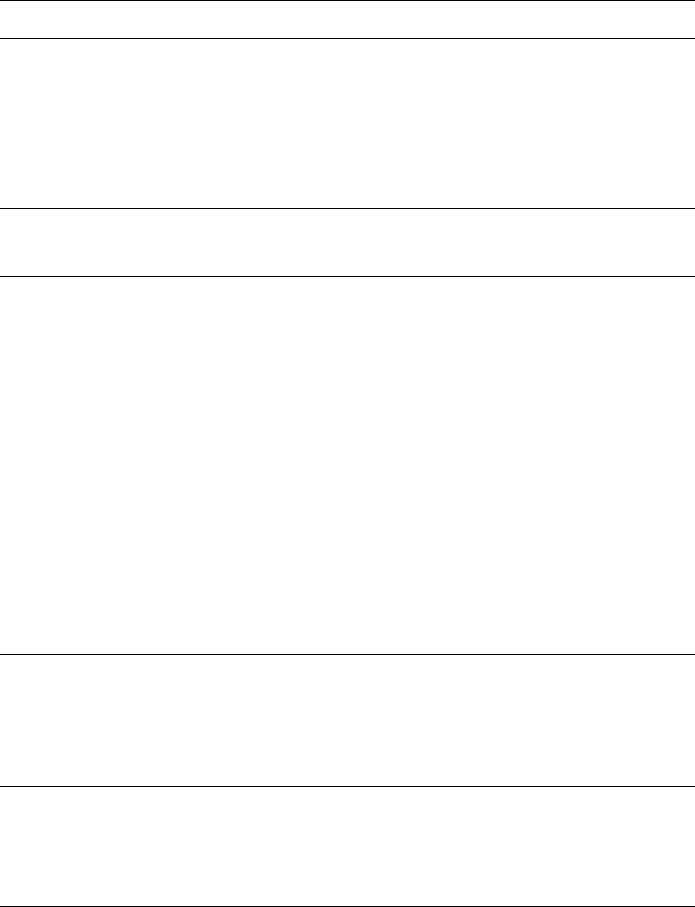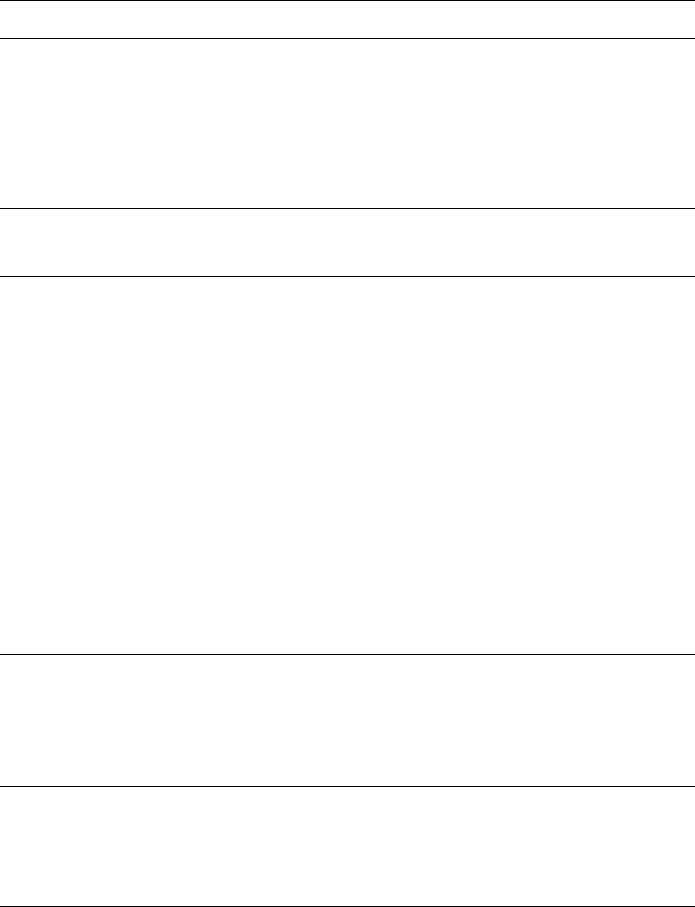
14 Tips and Troubleshooting
Troubleshooting
For additional troubleshooting help, see your on-screen Reference Guide.
Problem Solution
You see an error message
when you try to scan, or
the scanner doesn’t scan.
Make sure the scanner is connected to your
computer, plugged into a power source, and the
scanner is turned on.
Turn the scanner off and back on again to reset it.
Make sure both transportation locks are unlocked.
The corner of your photo
is not scanned.
Move your photo at least 0.06 inch (1.5 mm) away
from the top and right edge of the document table.
You can’t scan negatives or
slides.
Make sure the transparency unit cable is connected
to the scanner and the reflective document mat is
removed. If the transparency unit cable is not
connected, turn off the scanner, connect the cable,
and turn the scanner back on.
Try using Home Mode or Professional Mode
instead of Full Auto Mode. Make sure the
Document Type or Film Type matches what you’re
scanning: either Color Negative Film, B&W
Negative Film, or Positive Film (for slides and
transparencies).
Also, make sure the scanner glass is clean and the
film holder is positioned correctly.
You’re using the
transparency unit, and the
colors of your negative film
preview look strange.
Make sure you’ve selected the correct Document
Type/Film Type in EPSON Scan.
If your film is not faded, make sure the Color
Restoration option is not selected.
You see light vertical lines
on the scanned image.
When scanning film and slides, the calibration
space (at the top of the document glass) may
contain dirt or dust. Clean the calibration space
with a lint-free cloth.