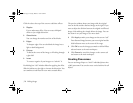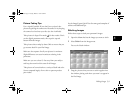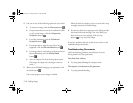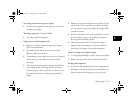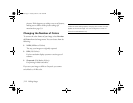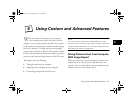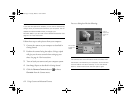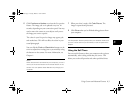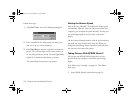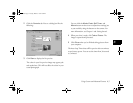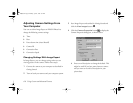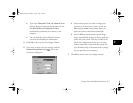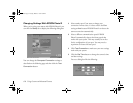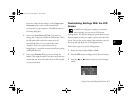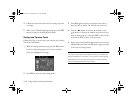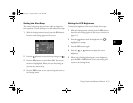6-4
Using Custom and Advanced Features
Follow these steps:
1 Click Self Timer. You see the following dialog box:
2 Enter a number for the delay period you want to use.
You can set up to a 120-second delay.
3 Click Start/Stop to start the countdown and take the
picture. The red timer light on the camera remains on
for the delay period you entered. Then the light flashes
rapidly for 2 seconds and the shutter is released.
The camera beeps and processes your picture.
Setting the Shutter Speed
Most of the time, PhotoPC 750Z adjusts the shutter speed
automatically. However, when you take pictures from your
computer, you can adjust the speed manually. This lets you
use special lighting effects and even take “stop-action”
photos.
On the Camera Controls window, click the arrow and select
the speed you want from the drop-down list. When you
change the speed, Image Expert remembers what you chose
the next time you connect the camera.
Taking Pictures With EPSON Photo!2
You can use your EPSON Photo!2 application to take
pictures from your computer, in the same way as Image
Expert.
First, follow steps 1 through 3 on page 6-2. Then follow
these steps:
1 Start EPSON Photo!2 as described on page 3-3.
Lily.book Page 4 Tuesday, March 2, 1999 4:06 PM