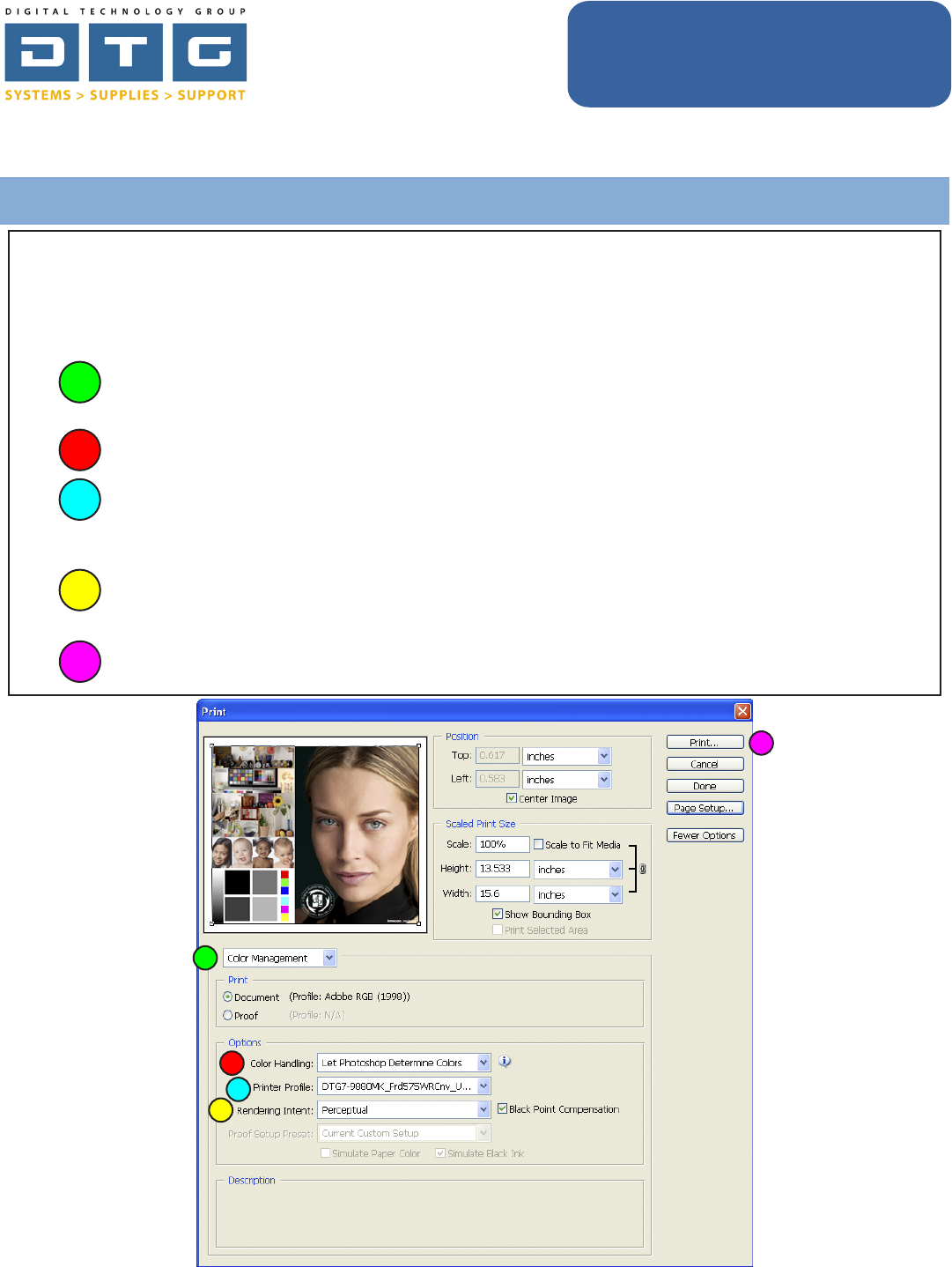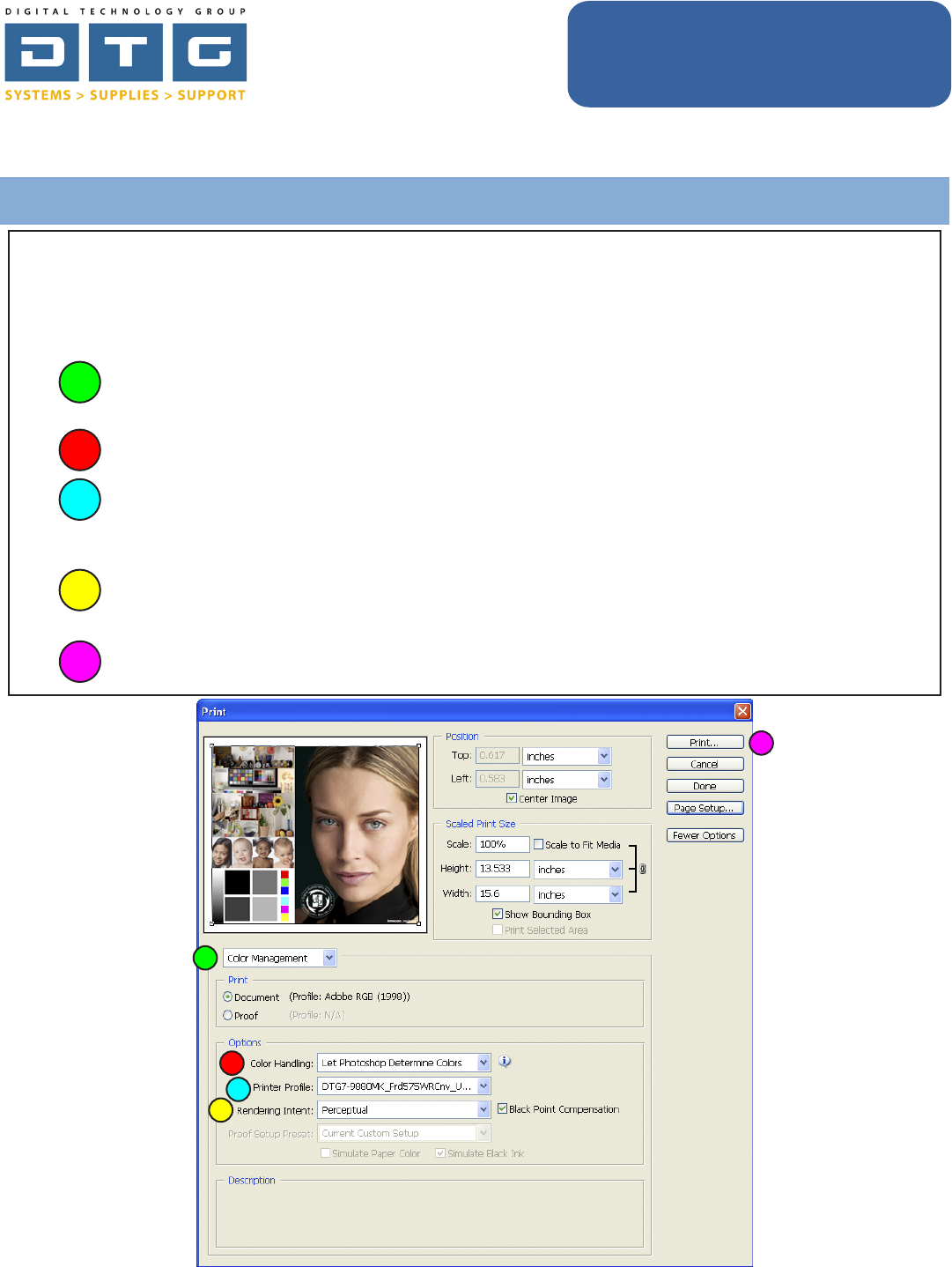
Digital Technology Group, Inc.
www.DTGweb.com
800.681.0024
Tampa, FL
DTG Digital Color Learning Guide
Epson Printing - Photoshop CS2
on Windows
Epson Printing - Photoshop CS2 on Windows Page: 10
www.dtgweb.com
1
2
3
4
Once you click OK on the previous boxes you are back to Photoshop’s Print dialog box. Notice that
our image is not being clipped or cut off now that we’ve selected the proper page size. Now, we will
set our color management specic settings in this dialog box.
1. Makesureyouselect“ColorManagement”fromthedroplistunderneaththeimagepreview.
ThechoicesareOutputandColorManagement.
2. Choose“LetPhotoshopDetermineColors”fromthedroplistbyColorHandling.
3. ChoosetheappropriateICCprolefromtheprinterproledroplist.Thisproleisspecicto
yourprinter,inkset,andthepaperormediayouareprintingto.Inthebelowexamplewewill
beprintingtoanEpson7880printerwithmatteblackinkonFredrix575WRCanvas.
4. ChooseaRenderingIntent:WerecommendPerceptualorRelativeColorimetric.Either
choicecansubtlyaffecttheoutputdensityorcolors.CheckBlackpointCompensation.
5. ClickthePrintButton.
5