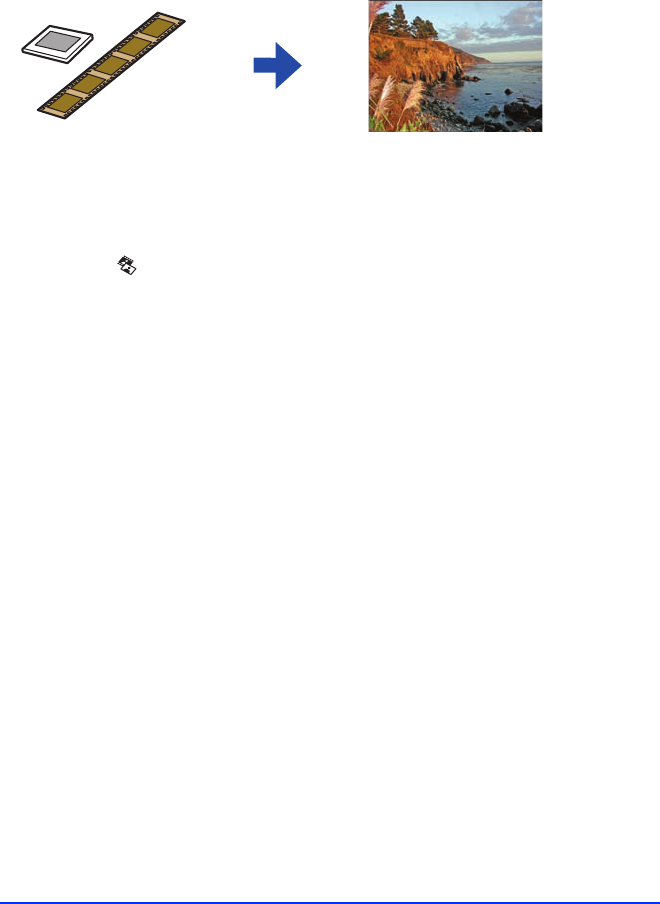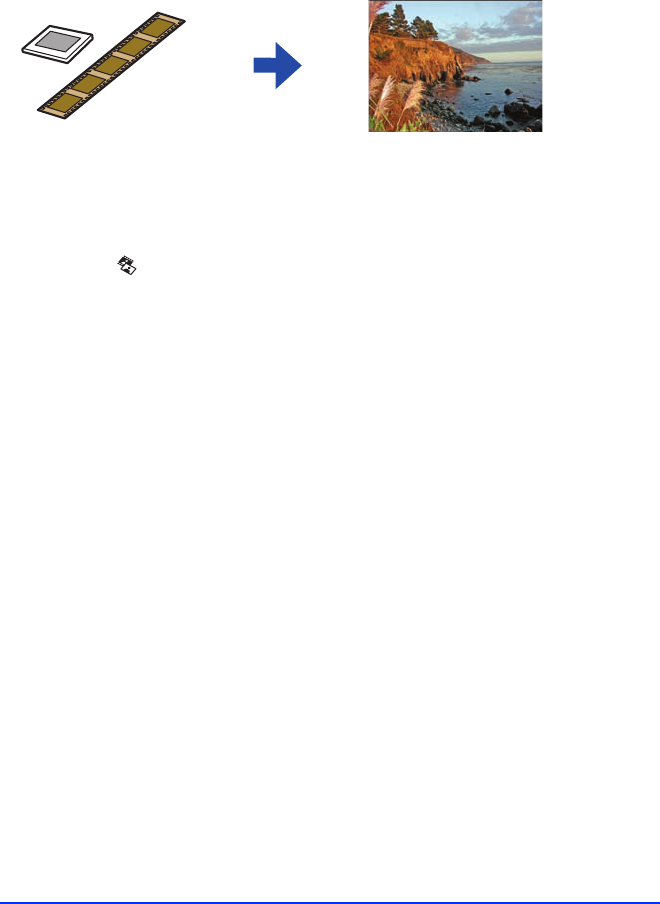
8
Making Photos From Slides and
Negatives
Before you begin, load paper, remove the document mat, and place your
negatives or slides in the film holder as described in “Getting Started” on
page 3.
1 Press the
Film/Photo mode button.
2 Press the l or r
Photo/Options button to select one of the following
settings:
❍ Negative Film
❍ Positive Film
❍ Slides
❍ B&W Negative Film
Tip:
You can also restore faded color negatives and slides when copying. See
“Restoring Faded Color Photos, Slides, and Negatives” on page 9 for details.
3 Press the x Start button to preview your photos on the LCD screen.
4 Press the l or r
Photo/Options button to view your photos and the
u or d
Copies button to select the number of copies to print.
5 If necessary, press the paper type button to select
Photo Paper and the
paper size button to select
4”×6.”
6 Press the x Start button to print your photos.
Note:
To cancel printing, press the y Stop/Clear Settings button.
PPME_Final.fm Page 8 Tuesday, August 30, 2005 11:54 AM