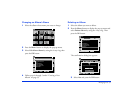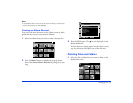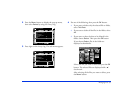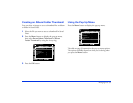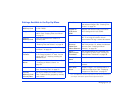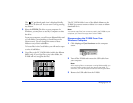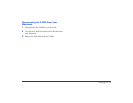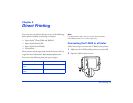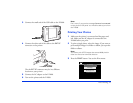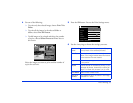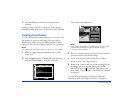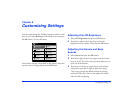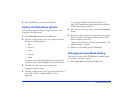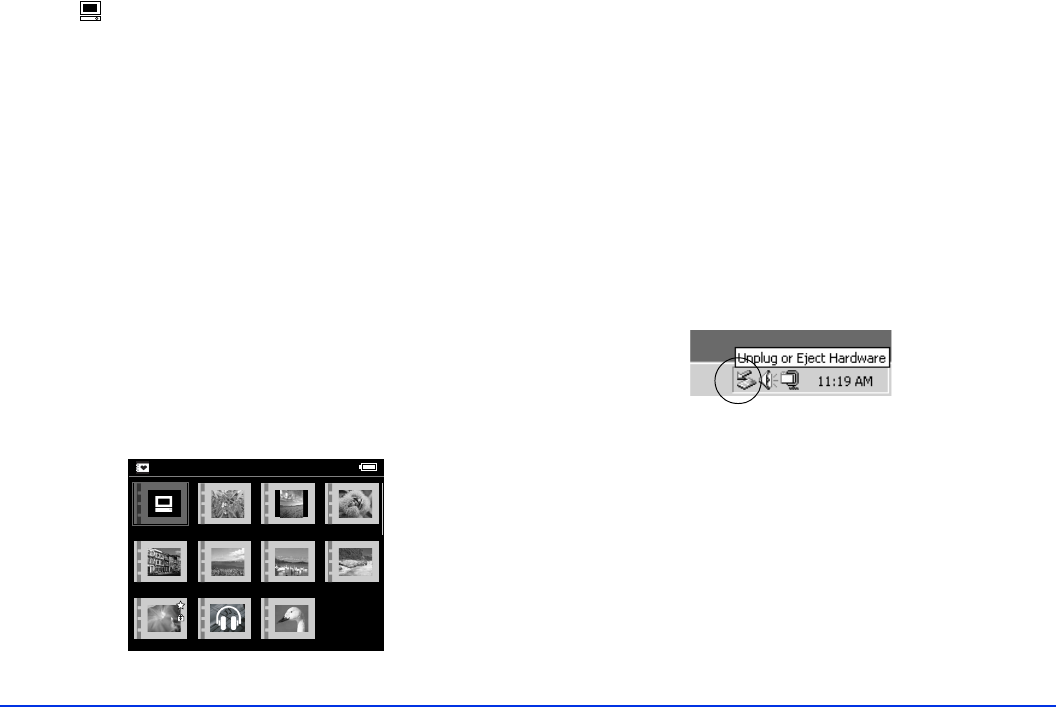
Managing Files 41
The PC peripheral mode icon is displayed briefly,
then the LCD turns off. You can turn it on by pressing
any button.
3 Select the
EPSON_PV drive on your computer. In
Windows, you may have to use My Computer to select
the drive.
From your computer, you will see an Albums folder and
a Cards folder (corresponding to Saved Data on the
Home screen). Do not change the names of these
folders or any of their subfolders.
To locate files in the Cards folder, you will need to open
a series of subfolders.
4 Copy files to the PC_DATA folder (within the Albums
folder) only. If you copy files to any other folder, the
P-2000 will not recognize the files.
The PC_DATA folder is one of the default albums on the
P-2000; you cannot rename or delete it or create an album
thumbnail for it.
Note:
You cannot copy files from a memory card in the P-2000 to your
computer; you must first copy them to the P-2000.
Disconnecting the P-2000 From Your
Windows Computer
1 Click Unplug or Eject Hardware on the computer
screen.
2 Turn off the P-2000 and remove the USB cable from
your computer.
Note:
After copying files to a computer running Windows 98, you
may see a blue screen when you remove the cable. To
avoid this, turn the computer off before removing the cable.
3 Remove the USB cable from the P-2000.
Albums
PC_DATA Scenery Flower Travel
Album1 Travel2 New Album3
Photo Favorite Album4