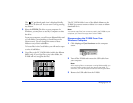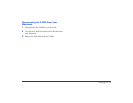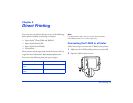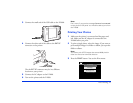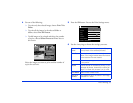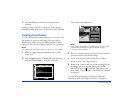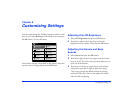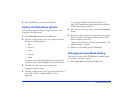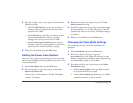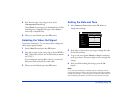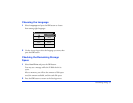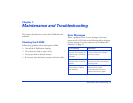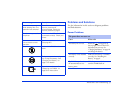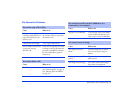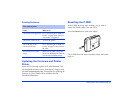Customizing Settings 49
2 Press left or right on the 4-way ring to choose from the
following settings:
❍ Select Do Not Delete if you do not want files on
memory cards to be deleted after they have been
copied to the P-2000.
❍ Select Delete if you want files on memory cards to
be automatically deleted, without a warning
message, after you copy them to the P-2000.
❍ Select Confirm before deleting if you want the
P-2000 to ask before copying whether to delete the
photos from the memory card after copying.
3 When you are finished, press the
OK button.
Setting the Power Save Options
The Power Save options conserve battery power by turning
off the screen backlight and turning off the power after a set
interval of inactivity.
1 Select
Power Save and press the OK button.
2 Press left or right on the 4-way ring to set the
Time
before LCD power-off
.
You can select
1min, 5 min, or 10 min. The default
setting is 10 minutes.
3 Press down on the 4-way ring to move to the
Time
before power-off
setting.
4 Press left or right on the 4-way ring to select the number
of minutes (from 1 to 15) before the power is shut off
automatically if there is no activity. The default setting is
15 minutes.
5 When you are finished, press the
OK button.
Changing the View Mode Settings
You can change the way certain files and folders are
displayed.
1 Select
View Mode and press the OK button.
2 Press left or right on the 4-way ring to set
Auto-rotation on or off. When this setting is on (the
default), image files that include an auto-rotation setting
are automatically rotated on the P-2000.
3 Press down on the 4-way ring to move to the
Folder
View Mode
setting.
❍ Choose View by Date to have one folder created
for each date that files are copied.
❍ Choose View by Memory card to have one folder
created for each time a card is inserted.