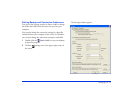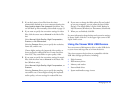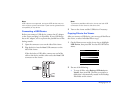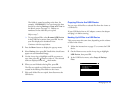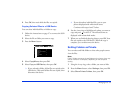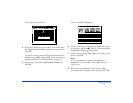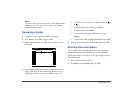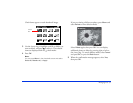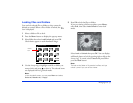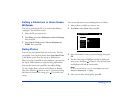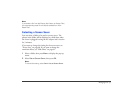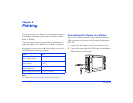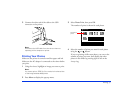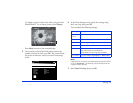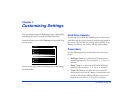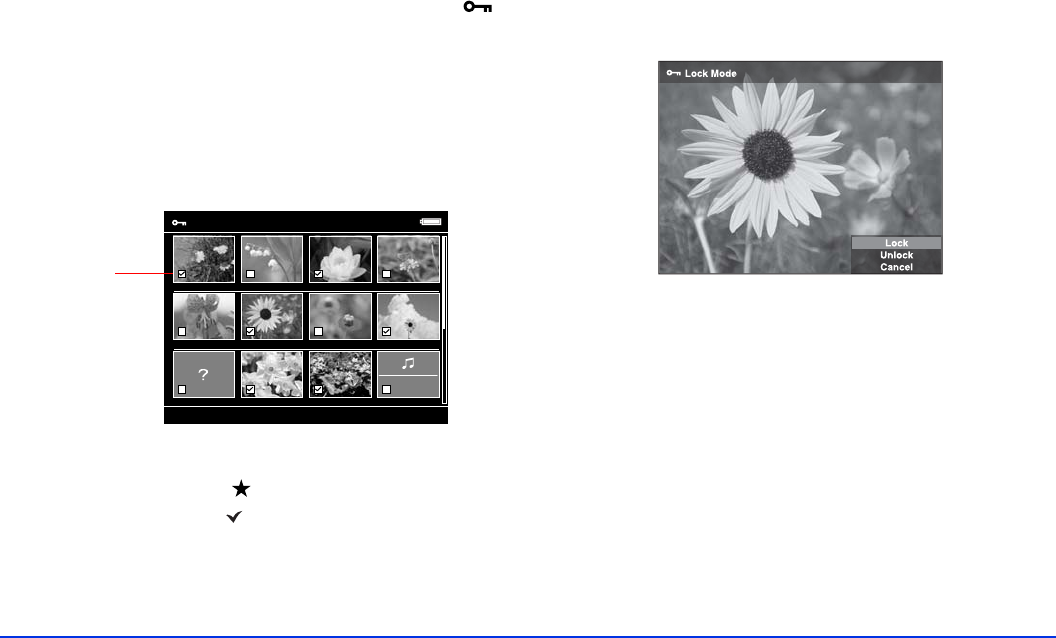
Managing Files 53
Locking Files and Folders
You can lock selected files or folders so they cannot be
deleted or rotated. When a file or folder is locked, the
icon is displayed.
1 Select a folder or file to lock.
2 Press the
Menu button to display the pop-up menu.
3 Select
Edit, then select Lock/Unlock and press OK.
Check boxes appear on each thumbnail image:
4 Use the 4-way ring to highlight each file or folder you
want to lock, and press to select it. The selected items
are displayed with red check marks.
Note:
In the thumbnail screen, you can press Menu and select
Select all, Deselect all, or Apply.
5 Press OK to lock the files or folders.
If you are viewing a full-screen photo, press
Menu,
select
Edit, then select Lock/Unlock to enter lock
mode.
Select
Lock or Unlock then press OK. You can display
additional photos to lock by pressing right or left on the
4-way ring. To cancel, select
Cancel and press OK or
press the
Back button.
Note:
The lock on the folder or file remains in effect until you
unlock it, even if you turn off the viewer.
Down the Black
Beaches
EPV2014.JPG EPV2171.JPG EPV2242.JPG EPV2269.JPG
EPV2273.JPG EPV2279.JPG EPV2283.JPG EPV2314.JPG
EPV2619.JPG EPV2620.JPG EPV0480.MP3EPV0013.TXT
Select Files to Lock
Check
box