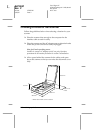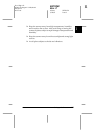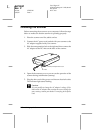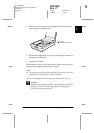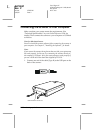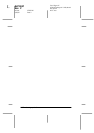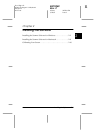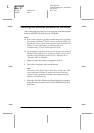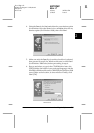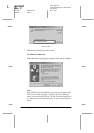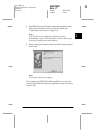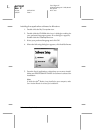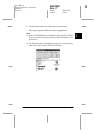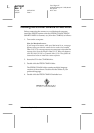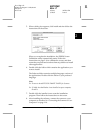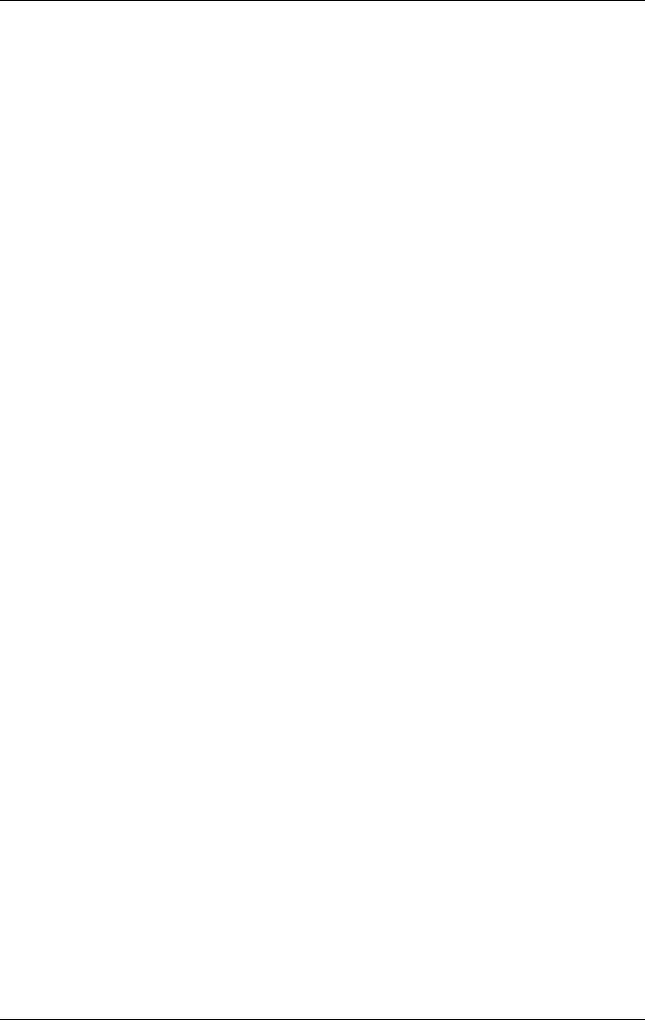
2-2
Installing the Software
R4C5940
Rev. C
A5 size INSTALL.FM
3/30/01 Pass 3
L
Proof Sign-off:
KOW K.Tsukagoshi J.Miyakoshi
M.Fujimori
NOC Lee
Installing the Scanner Software for Windows
After connecting the scanner to your computer, install the scanner
software (EPSON TWAIN) from the CD-ROM.
Note:
❏ If the scanner software is already installed and you are upgrading
your system to Windows
®
2000, be sure to uninstall it before the
upgrade, and then re-install it using the same steps described in this
section. For more information, see “Maintenance and
Troubleshooting” in your Online Reference Guide.
❏ Screen displays of Windows 98 are used to represent all versions of
Windows unless differences in operating procedure arise, in such
cases the specific Windows version such as “Windows 98" or
“Windows 2000" is identified.
1. Make sure that the scanner is plugged in and on.
2. Turn on the computer, and start Windows.
Note:
You do not need to follow steps 1 and 2 above in that order. USB
cables enable you to connect or remove the scanner from your
computer easily, regardless of whether your computer and your
scanner are turned on or off.
3. When the Add New Hardware Wizard dialog box appears,
insert the scanner software CD in the CD-ROM drive, then
click Next
.