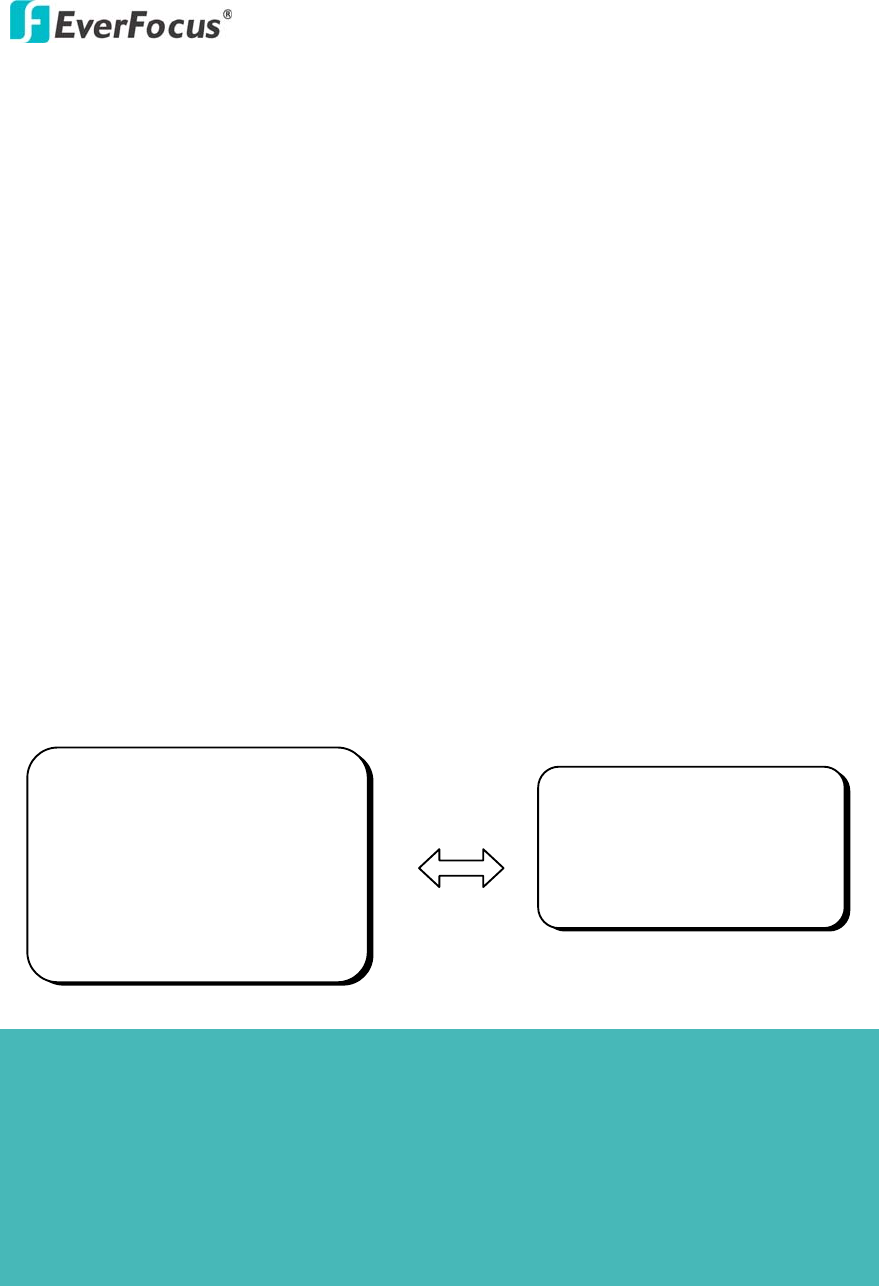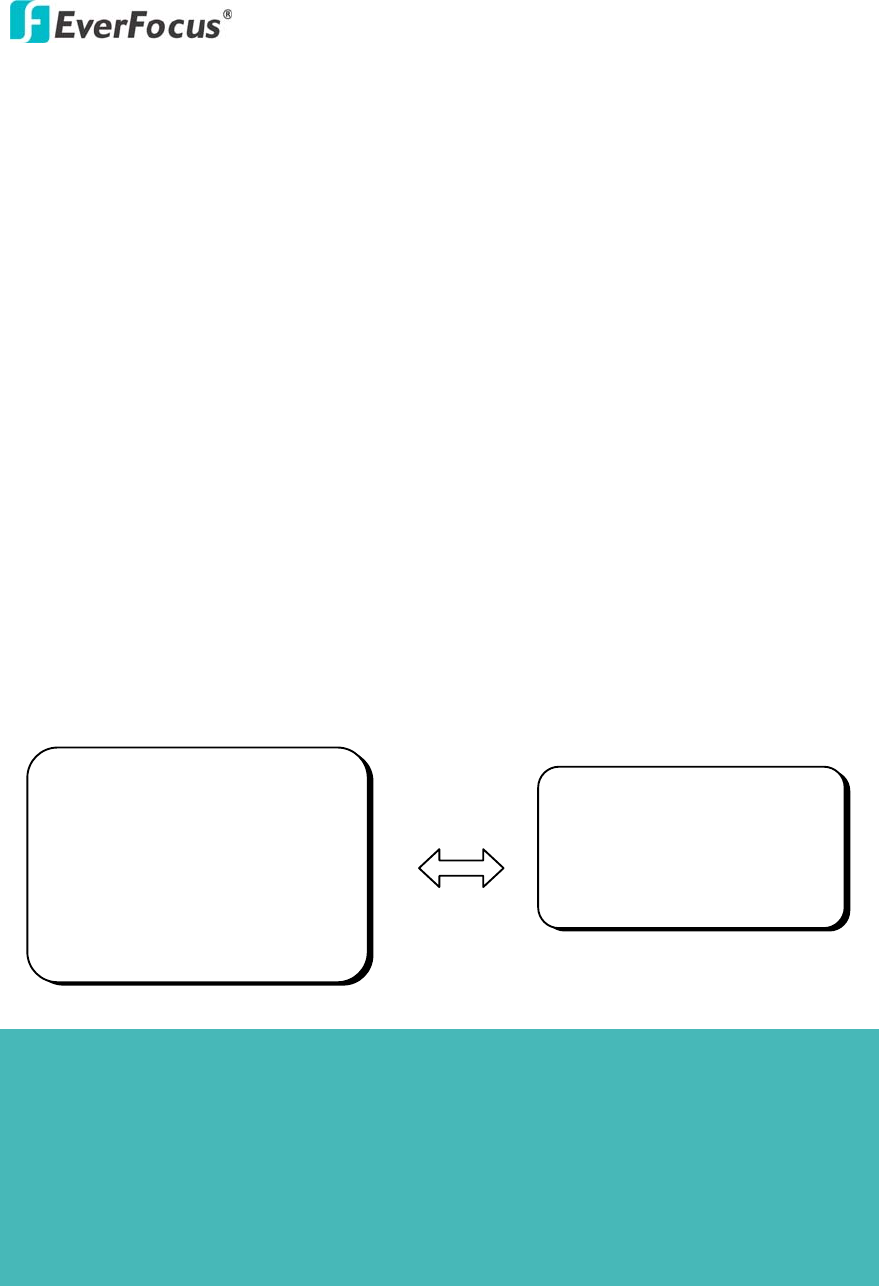
EDN850H
29
4.4.2.3 WHITE BALANCE Control
The screen color can be adjusted by using the WHITE BALANCE function.
1. Please direct the arrow to point to “WHITE BAL” on the SETUP menu by using
the UP and DOWN buttons.
2. Please select the mode you would like to operate by pressing the LEFT or RIGHT
button.
Please select one of the 3 modes below:
Ö ATW (Auto Tracking White Balance): This mode can be used within the
color temperature range from 2,500°K to 8,300°K (eg, fluorescent light,
outdoor, sodium vapor lamp or inside tunnels).
Ö AWC (Auto White Balance Control): Press the SET button while the camera
is directed at a piece of white paper to get the optimum state under the
present illumination. If the environment and the light source are changed,
you need to adjust the white balance again.
Ö MANUAL: The manual adjustment mode enables a more precise adjustment.
Please select ATW or AWC first. Then change to manual adjustment mode
and press the SET button. Set the suitable color temperature, and increase or
decrease the red and blue color values at the same time while checking the
color changes of the object.
SETUP
LENS DC <┘
SHUTTER ___
> WHITE BAL. MANUAL <┘
BACKLIGHT OFF
AGC MIDDLE
DNR LOW
SENS-UP AUTO <┘
SPECIAL <┘
EXIT
WHITE BAL.
RED |+++++++++| 32
BLUE |+++++++++| 39
Note:
Under the following conditions, the WHITE BALANCE function may not operate well. In such
cases, please select the AWC mode.
1. When the object’s surroundings have a high color temperature.
2. When the object’s surroundings are dark.
3. If the camera faces a fluorescent light directly or is installed in a place where the
illumination changes constantly, the WHITE BALANCE function may become unstable.