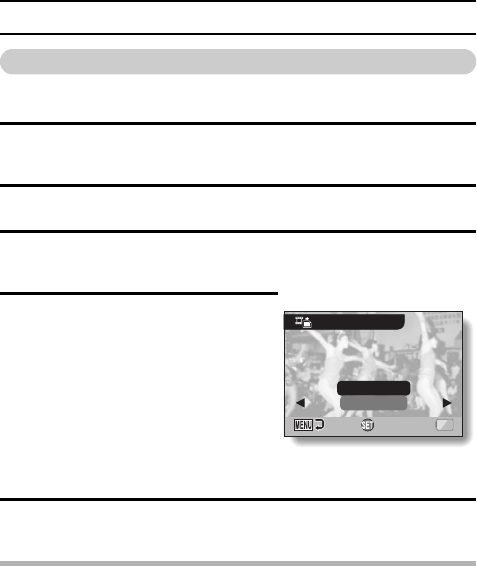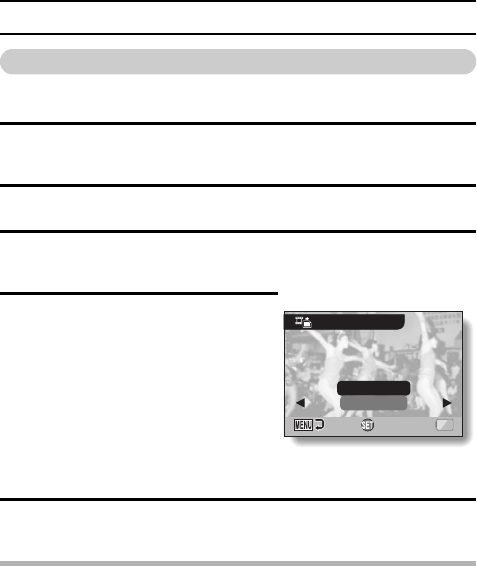
111 English
EDITING VIDEO CLIPS
Extracting a still image from a video clip
You can select one image (scene) from a video clip, copy it, and save it as a
still image (the original data remains unchanged).
1 Play back a video clip, and pause at the point you wish to copy and
save.
2 Display PAGE 2 of the PLAYBACK MENU (page 84).
3 Select the video clip edit icon k, and press the SET button.
h The Video Clip Edit Screen appears.
4 Select “EXTRACT STILL”, and
press the SET button.
h The screen to extract an image
appears.
SAVE:
The image is copied and saved as a
still image (the original data is left
unchanged).
EXIT:
You are returned to the PLAYBACK
MENU.
5 Select “SAVE” and press the SET button.
h The image is extracted.
HINT
To select a different image (frame) in step 4...
iToggle the SET button to the left or right.
EXTRACT STILL
OK
EXIT
SAVE