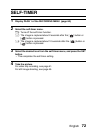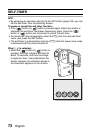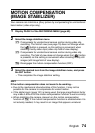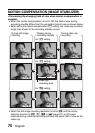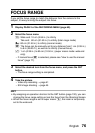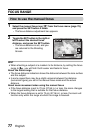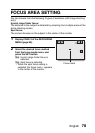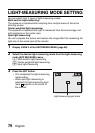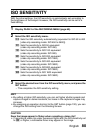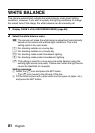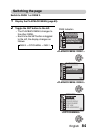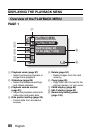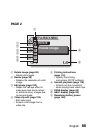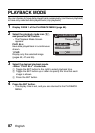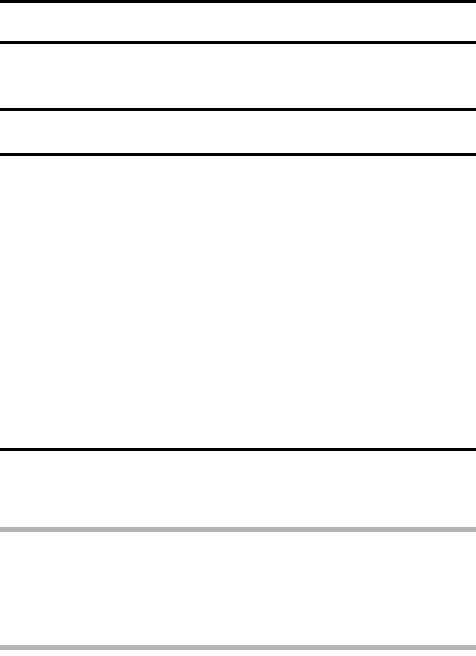
English 80
ISO SENSITIVITY
With the initial settings, the ISO sensitivity is automatically set according to
the brightness of the subject. However, the ISO sensitivity can be set to a
fixed setting.
1 Display PAGE 2 of the RECORDING MENU (page 60).
2 Select the ISO sensitivity menu.
3 Select the desired icon from the ISO sensitivity menu, and press the
SET button.
h This completes the ISO sensitivity setting.
HINT
iBy setting a higher ISO sensitivity, you can set higher shutter speeds and
capture images in darker locations, but noise in the captured images may
increase.
iBy assigning an operation shortcut to the SET button (page 132), you can
change the ISO setting from the Shooting Screen.
CAUTION
Does the image appear to flicker when recording a video clip?
iIf recording a video clip under fluorescent lights with the ISO sensitivity set
to w or higher, a noticeable flicker may appear in the image.
t: Sets the ISO sensitivity automatically (equivalent to ISO 50 to 400
[video clip recording mode: ISO 450 to 3600]).
*: Sets the sensitivity to ISO 50 equivalent
(video clip recording mode: ISO 450).
u: Sets the sensitivity to ISO 100 equivalent
(video clip recording mode: ISO 900).
v: Sets the sensitivity to ISO 200 equivalent
(video clip recording mode: ISO 1800).
w: Sets the sensitivity to ISO 400 equivalent
(video clip recording mode: ISO 3600).
6: Sets the sensitivity to ISO 800 equivalent
(video clip recording mode: ISO 3600).
-: Sets the sensitivity to ISO 1600 equivalent
(video clip recording mode: ISO 3600).