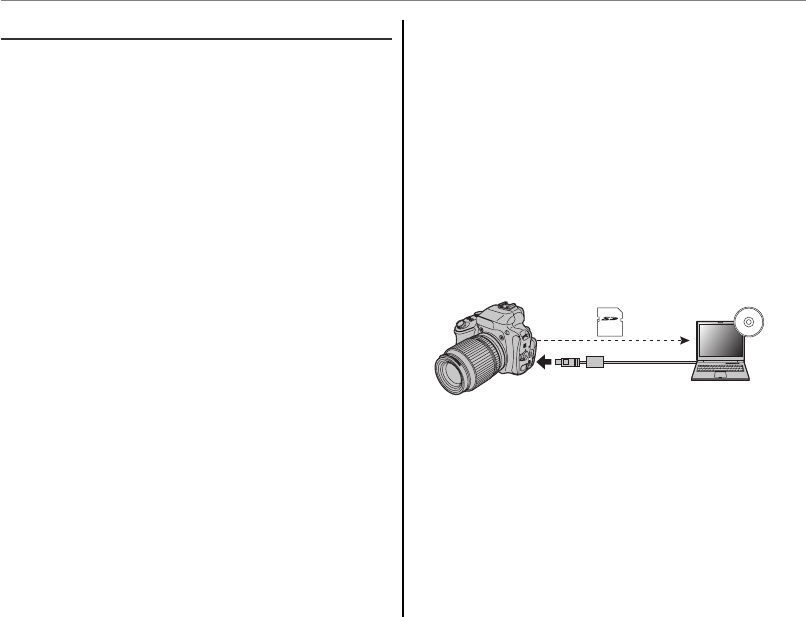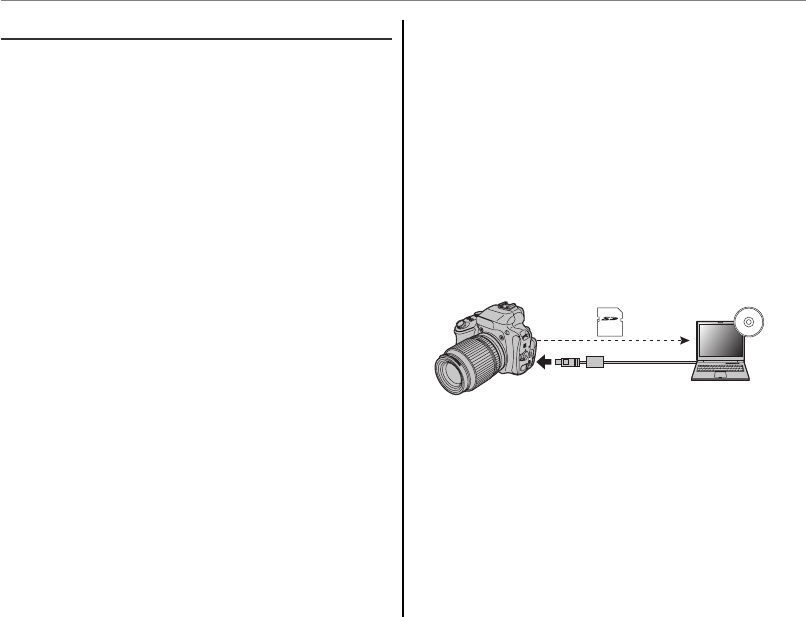
88
Using the Menus: Playback Mode
j
MARK FOR UPLOAD TO
Select pictures for upload to YouTube, Face-
book or MyFinePix.com using MyFinePix Studio
(Windows only).
■
Selecting Pictures for Upload
Selecting Pictures for Upload
1
Select YouTube to choose movies for upload
to YouTube, FACEBOOK to choose photos
and movies for upload to Facebook, or My-
FinePix.com to choose photos for upload to
MyFinePix.com.
2
Press the selector left or right to display pic-
tures and press MENU/OK to select or deselect.
Press DISP/BACK to exit when all the desired pic-
tures are selected.
a
• Only movies can be selected for upload to YouTube.
• Only photos can be selected for upload to MyFinePix.
com.
• During playback, selected pictures are indicated by
j YouTube, j FACEBOOK or j MyFinePix.com
icons.
■
RESET ALL: Deselecting All Pictures
RESET ALL: Deselecting All Pictures
Choose RESET ALL to deselect all pictures. If the
number of pictures affected is very large, a mes-
sage will be displayed while the operation is in
progress. Press DISP/BACK to exit before the opera-
tion is complete.
■
Uploading Pictures (Windows Only)
Uploading Pictures (Windows Only)
Selected pictures can be uploaded using the You-
Tube/Facebook/MyFinePix.com Upload option
in MyFinePix Studio.
Select with camera
Upload from computer
For information on installing MyFinePix Studio
and connecting the camera to a computer, see
“Viewing Pictures on a Computer” (P 73).