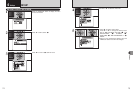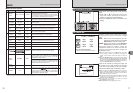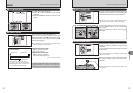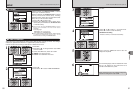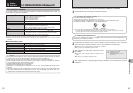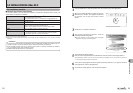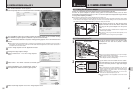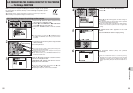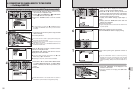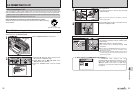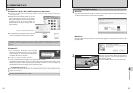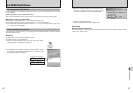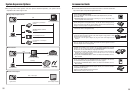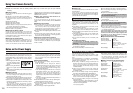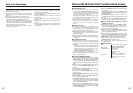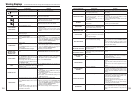91
Viewing Images
6
90
●
!
Press the “DISP/BACK” button to cancel the printing.
Depending on the printer, the printing may not be canceled
immediately or printing may stop midway through. When
printing stops midway, briefly turn the camera off and then on
again.
Printer starts printing the specified number of
prints.
1Check that “PRINTING” is not displayed on the
camera’s LCD monitor.
2Turn the camera off. Unplug the USB cable
(included).
USB socketUSB socketUSB socket
●
!
“PRINT WITH DATE” is not available when the camera is
connected to a printer that does not support date printing.
4
1Press “a” or “b” to select “PRINT WITH DATE”
or “PRINT WITHOUT DATE”. If “PRINT WITH
DATE” is selected, the date is imprinted on your
prints.
2Press “c”.
PRINT WITH DATEPRINT WITH DATE
PRINT WITHOUT DATEPRINT WITHOUT DATE
PRINT DPOFPRINT DPOF
OKOK
PICTBRIDGEPICTBRIDGE
01 02
●
!
Movies cannot be printed.
●
!
Images photographed with a camera other than FinePix F470
may not be printed.
5
1Press “d” or “c” to display the frame (file) for
which you want to specify PRINT settings.
2Press “a” or “b” to set a value up to 99 as the
number of copies of the frame (file) to be printed.
For frames (files) that you do not want printed,
set the number of prints to 0 (zero).
To specify more PRINT settings, repeat steps 1
and 2.
3Always press the “MENU/OK” button after the
settings are completed.
YESYES CANCELCANCEL
TOTALTOTAL
:
0000900009
SHEETSSHEETS
FRAMEFRAME
0101
01 0302
7
PRINTINGPRINTING
SHEETSSHEETS
CANCELCANCEL
1/91/9
Disconnecting the printer
6.2 CONNECTING THE CAMERA DIRECTLY TO THE PRINTER
— PictBridge FUNCTION
6.2.2 Specifying images for printing without using DPOF
(
single-frame printing
)
1Press the “w” button for about 1 second to turn
the camera on in Playback mode.
2Select “®” PICTBRIDGE in “ò” USB MODE
in the “˜” SET-UP menu (➡P.76).
3Press the “POWER” button to turn the camera
off.
●
!
Do not connect to a PC when the “ò” USB MODE setting is
set to “
®” PICTBRIDGE. See P.107 if you connect to a PC
by mistake.
1
3
Press the “w” button for about 1 second to turn the
camera on in Playback mode.
“CHECKING USB” appears and then the menu is
displayed on the LCD monitor.
●
!
If the menu does not appear, check whether the “ò” USB
MODE setting is
“®” PICTBRIDGE.
●
!
Depending on the printer, some functions are disabled.
CHECKING USBCHECKING USB
PICTBRIDGEPICTBRIDGE
PICTBRIDGEPICTBRIDGE
ENGLISHENGLISH
OKOK
NTSCNTSC
:
:
:
:
1
3
2
01
02
03
●
!
The camera cannot be used to specify printer settings such
as the paper size and print quality.
●
!
Please connect the AC Power Adapter AC-5VX (sold
separately) to your camera.
●
!
Use internal memory or an xD-Picture Card that was
formatted on FinePix F470.
AC-5VX
(sold separately)
USB socketUSB socketUSB socket
2
1Connect the camera to the printer using the USB
cable (included).
2Turn the printer on.
6
“PRINT OK?” appears on the LCD monitor.
Press the “MENU/OK” button to begin printing.
PRINT OK?PRINT OK?
SHEETSSHEETS
TOTALTOTAL
:
9 9
YESYES CANCELCANCEL