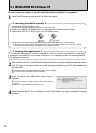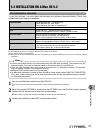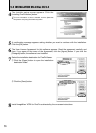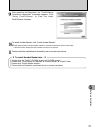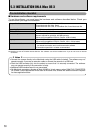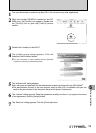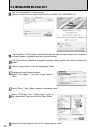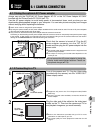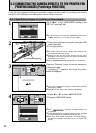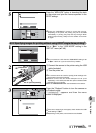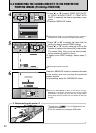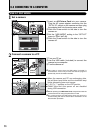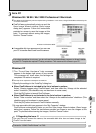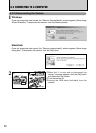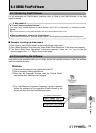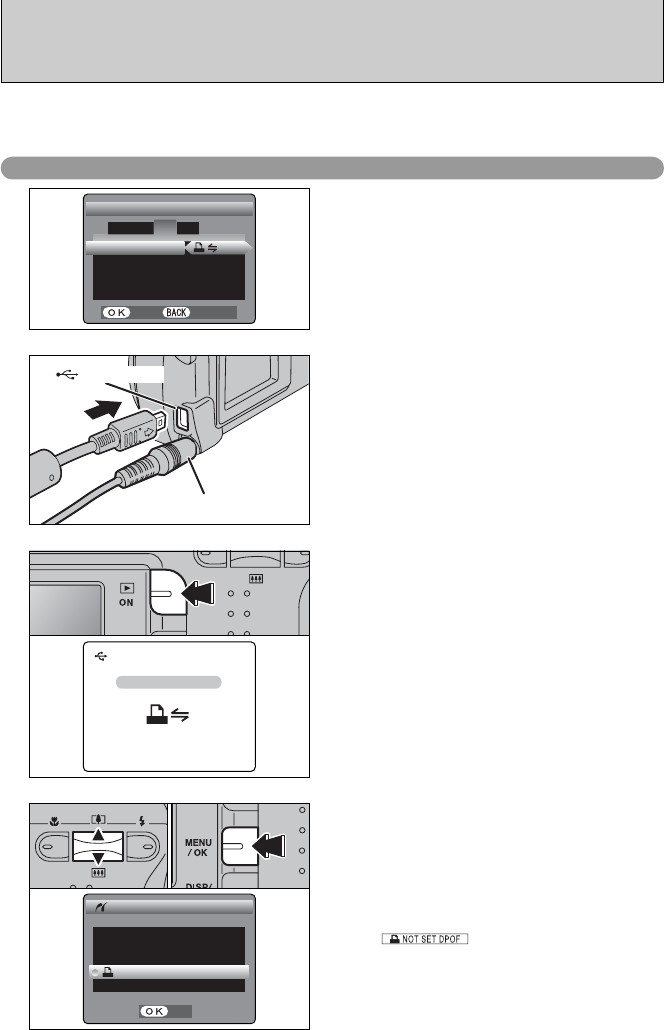
62
If a printer that supports PictBridge is available, images can be printed by connecting the camera
directly to the PictBridge-compatible printer without using a computer.
6.2.1
Specifying images for printing on the camera
4
1Press “a” or “b” to select “uPRINT DPOF”.
2Press the “MENU/OK” button.
●
!
When “”appears, the DPOF settings are
not specified.
●
!
To use DPOF printing, the DPOF settings must be specified
on FinePix A330/FinePix A340 beforehand (➡P.35).
●
!
Even when “WITH DATE” is specified in the DPOF settings,
the date is not inserted on printers that do not support date
printing.
02
AC-3V (sold separately)
(USB)socket
2
Set to “¢” in the “USB MODE” setting in the
“SET-UP” menu (➡P.48).
●
!
Do not connect to a PC when the “USB MODE” setting is set
to “
¢”. See P.81 if you connect to PC by mistake.
1
1Connect the camera to the printer using the USB
cable (included).
2Turn the printer on.
●
!
The camera cannot be used to specify printer settings such
as the paper size and print quality.
●
!
Please connect the AC Power Adapter AC-3V (sold
separately) or AC-3VW (included with optional PictureCradle
CP-FXA10) to your camera.
●
!
Use an xD-Picture Card that was formatted on the camera.
3
Press the “Playback” button to turn the camera on
in Playback mode.
“ç” appears and then the menu
screen is displayed.
●
!
If the menu screen does not appear, check whether the USB
mode setting is
“¢”.
●
!
Depending on the printer, some functions are disabled.
6.2 CONNECTING THE CAMERA DIRECTLY TO THE PRINTER FOR
PRINTING IMAGES
(
PictBridge FUNCTION
)
01