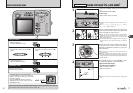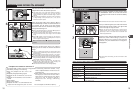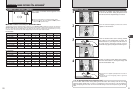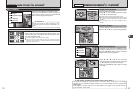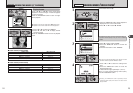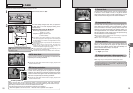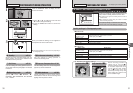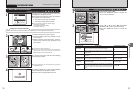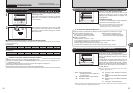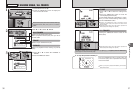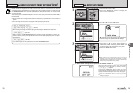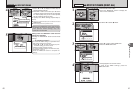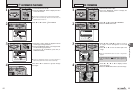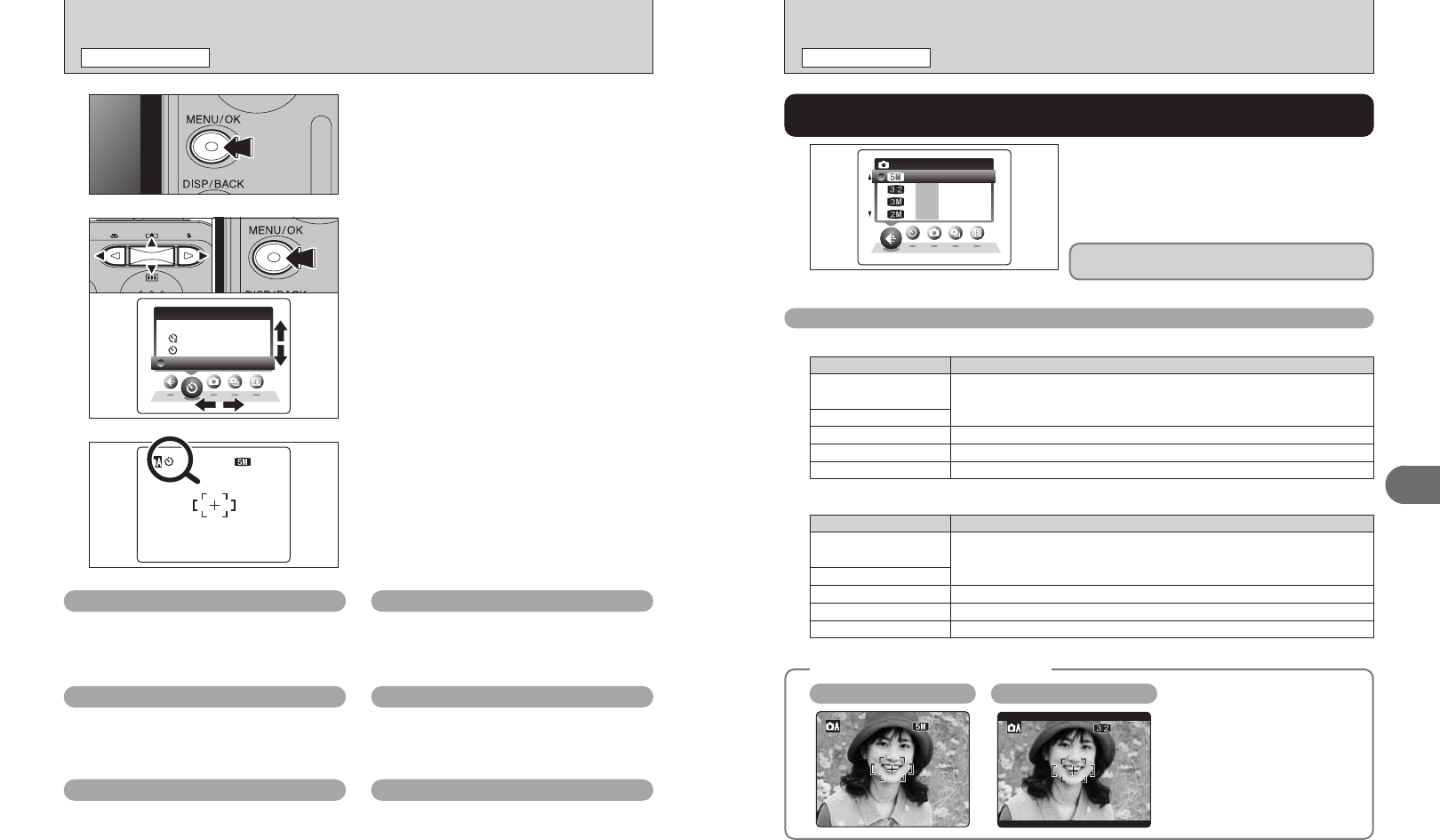
31
Advanced Features
3
30
PHOTOGRAPHY MENU
PHOTOGRAPHY MENU
OFFO F F
SELFS E L F
-
TIT I MERE R
1 2121 2NN
3
When you enable the setting, an icon appears in
the top-left corner of the LCD monitor.
●
!
The settings available in the menu screen vary depending on
the Photography mode.
Press the “MENU/OK” button to display the menu
on the LCD monitor.
1
1Press “d” or “c” to select the menu item and
“a” or “b” to change the setting.
2Press the “MENU/OK” button to confirm the
setting.
01 02
2
PHOTOGRAPHY MENU OPERATION
PHOTOGRAPHY MENU
Choose from 6 settings. Using the table below as a
guide, select the setting that best suits the aims.
●
!
The numbers to the right of each setting show the number of
available frames.
●
!
When changing the quality setting, the number of available
frames also changes (➡P.20).
Q U A L I TYT Y
191 9
141 4
121 2
N
FRAMESF R A M E S
252 5
Quality settings in Photography mode
q
Shooting mode ➡P.33
Specify “a” AUTO, “s” MANUAL, “m”
PORTRAIT, “,” LANDSCAPE, “.” SPORTS
or “/” NIGHT.
y
Quality ➡P.31
Set the size of the recorded image when the
picture is taken. The size set is matched to the
intended use of the print size.
D
Exposure Compensation
➡P.35
Use the setting when the correct brightness
(exposure) cannot be obtained.
*
Self-timer ➡P.32
Use this setting for taking pictures such as
group shots where the photographer is included
in the shot.
A
White balance ➡P.35
Change this setting to take a picture with the
white balance fixed for the surroundings and
lighting when the picture is taken.
f
Continuous shooting ➡P.34
Use this setting for taking pictures in
Continuous shooting mode.
✽ Displaying the menus (➡P.30)
y
QUALITY SETTINGS IN PHOTOGRAPHY MODE
Available Photography modes: a, s, m, ,, ., /
Quality mode
Printing at up to 4R (10.2 × 15.2 cm/4 × 6 in.) / A6 size
2
(1600 × 1200)
„
(2304 × 1536)
Printing at up to 6R (15.2 × 20.3 cm/6 × 8 in.) / A5 size
For better quality, select “4 F”
4
F (2304 × 1728)
4
N (2304 × 1728)
Printing at up to 3R (8.9 × 12.7 cm/3.5 × 5 in.) size
1
(1280 × 960)
To use for e-mail or web site
`
(640 × 480)
Sample Uses
■ FinePix A360
Quality mode
Printing at up to 6R (15.2 × 20.3 cm/6 × 8 in.) / A5 size
3
(2048 × 1536)
„
(2592 × 1728)
Printing at up to 8R (20.3 × 25.4 cm/8 × 10 in.) / A5 size
For better quality, select “÷ F”
÷
F (2592 × 1944)
÷
N (2592 × 1944)
Printing at up to 4R (10.2 × 15.2 cm/4 × 6 in.) / A6 size
2
(1600 × 1200)
To use for e-mail or web site
`
(640 × 480)
Sample Uses
■ FinePix A370
✽ Screen for FinePix A370
◆
Area shot and quality setting
◆
Normal shooting provides an
aspect ratio of 4:3 and “
„”
shooting provides an aspect ration
of 3:2 (same aspect ratio as 35
mm film and post card). Images
with a “
„” aspect ration are
obtained by trimming the top and
bottom edges off a maximum size
of the recorded images.
Area shot with “
„
”
Area shot excluding “
„
”
The quality setting is retained even when the
camera is off or the mode setting is changed.